Master Library of Talking Points/Copying Talking Points
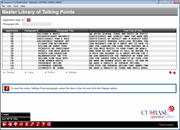
|
Click here to magnify |
| Screen ID: | MASTIP-01 |
| Screen Title: | Master Library of Talking Points |
| Panel Number: |
6213 |
| Accessed by Tool Number: | 5042 |
This screen also appears when you use Talking Points (F9) from any of the Purpose, Procedures, or Tips configuration screens.
This screen displays the contents of the shared library of Talking Points. Talking Points are little “sound bytes” of information you can use when talking to members about your credit union's products and services. Learn more
Copying a Talking Point Into Your Configuration
Once you have located a Talking Point you want to use (see below for more tips on scrolling through the available paragraphs), use these steps to pull it into your configuration screen:
-
Select the tip in the list and click the Copy option. A confirmation window will appear.
-
If you want to place this paragraph at the end of any text you already typed on your configuration screen, choose Append to end.
OR
-
If you want to erase any existing text from your configuration screen and use this text instead, choose Replace.
-
Press Enter. Another confirmation window will appear showing that the copy was completed; press Enter again to return to the configuration screen where you started.
Tips on Finding Tips
-
Use Sort AP/Title/Para # (F11) to toggle the sort order of the list. There are three orders: by Application Type (AP) then Paragraph #; by AP then Paragraph Title; and by Title.
-
Enter an Application type code into the field at the top of the list (click the lookup button to see a list of codes) and press Enter and the system will display any paragraphs for that type of product as well as all generic paragraphs (coded with an AplTyp of XX). Clear the field and press Enter to see all Talking Points for all product types.
-
By default, an AplTyp code will already be entered depending on where you were when you accessed this screen. For example, if you were setting up marketing tips on a checking account, the code SD (Share Draft application type) will be filled in automatically.
-
To locate a particular paragraph of text, enter the first few letters of the paragraph title into the field at the top of the screen and press Enter. Only paragraphs that start with those letters will be listed. Clear the field and press Enter again to see the full list.