Create & Send FIDM File
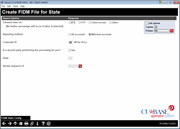
|
|
| Screen ID: | PDBFIL-01 |
| Screen Title: | Create FIDM File for State |
| Panel Number: | 6946 |
| Report Name: | PDBGEN |
| Accessed by Tool Number: |
5089 |
Related Resources
Financial Institution Data Match (FIDM) Compliance for CU*BASE Credit Unions booklet
Using this Screen
This screen is used in the process to create and send the FIDM file.
Refer to the Financial Institution Data Match (FIDM) Compliance for CU*BASE Credit Unions bookletfor full details of the process.
On this screen enter the following the fields provided. Upon completion, use Enter.
This step will create the DBPRPTxx01 file (where xx = state id) in CUBASEFILE. If All Accounts Method selected, DBPRPTxx01 file will contain all accounts. If Matched Accounts Method selected, this step will compare the FIDM list to your member files and the DBPRPTxx01 file will contain only the records that match between the State’s file and your CU*BASE member records.
This step generates the PDBFIL-01 report. See a sample of the report below with notes below the sample.
Field Descriptions
|
Field Name |
Description |
|
Transmit via |
Enter in this field how the FIDM report file has been downloaded from CU*BASE. Refer to the Financial Institution Data Match (FIDM) Compliance for CU*BASE Credit Unions booklet for full details.
|
|
Reporting method |
Enter the number 1 for All Accounts or the number 2 for Matched Accounts. |
|
Corp ID |
Enter the Corp ID.
|
|
Is a second party performing this transfer for you |
Self Processors should leave this box unchecked.
|
|
State |
Enter the two-chacter state ID for which you are processing. |
|
Vendor sequence field # |
Leave this field blank.
|
Buttons
|
Button |
Description |
|
FIDM State Config |
Used only by Data Centers. |
Report
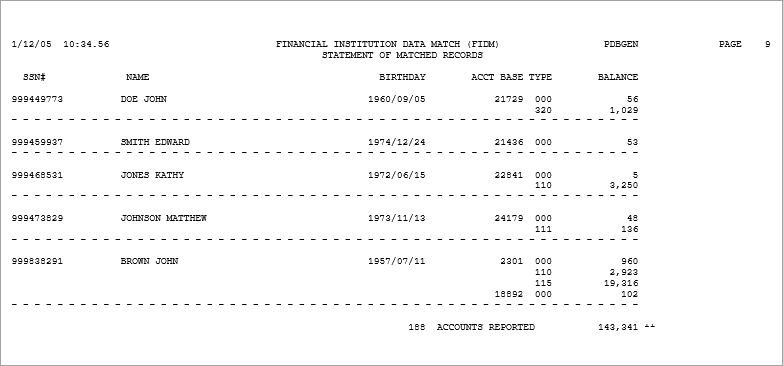
Records are shown from your CU*BASE MEMBER1 (share), MEMBER2 (share draft), MEMBER3 (certificate), and MEMBER4 (tax/escrow) files only, not loans. If using the Matched Account Method, included will be all accounts where the SSN/TIN matches the state’s list. The name shown is the one that was found to be a match, whether the primary account holder or a joint owner