Organize Run Sheet Groups
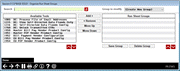
|
|
| Screen ID: | UMOTOGRP-07 |
| Screen Title: | Organize My Favorites |
| Panel Number: | 7347 |
| Accessed by Tool Number |
5615 View-Only Option: Tool #5616 |
Use this screen to organize your Run Sheet Groups.
What is the Difference Between "Favorites" and "Run Sheets"?
OPER Favorite tools are for individual employees to create their own favorites list of commonly used tools. Run Sheet groups, while very similar to favorites, are for lists of tools that can be shared by all operators on that same iSeries box. You can use the run sheet groups as a search field on the OPER home page, whereas favorites are for personal tool filters only.
To create a new run sheet group of tools:
Under the "Group to modify" drop down, select (Create New Group)
The Create new run sheet group screen will appear; name the group and enter a description. Use Save Changes (F12) to continue.
When the Organize Run Sheet Groups screen reappears, select tools from the left side of the screen and use the Add > button to add them to the group. You can use the search field to find tool names or numbers, and use the arrow keys to scroll the list. Note that when accessing this screen from the Tool Information Window, the search field automatically fills with the tool name, and will show only that tool as available. To return to the listing of all available tools, use the filter refresh button.
After you've added the tools you want, you can sequence them in the order you want them to appear on the home page by selecting a tool and using the Move Up and Move Down buttons.
Use Save Group to save, and select the Done (F12) button to exit the screen.
To delete an existing run sheet group of tools:
Under the "Group to modify" drop down, select the group you wish to delete.
Select Delete Group.
A confirmation window will appear, select to Delete (F16).
When finished, use the Done (F12) button to exit the screen.
To edit a group of tools:
Under the "Group to modify" drop down, select the group you wish to modify.
Use the Add> and <Remove buttons to move tools in and out of the group.
Use the Move Up and Move Down buttons to sequence the tools to your liking.
When done, use the Save Group button to save your changes. When finished, use the Done (F12) button to exit the screen.