Learn from a Peer: Net Relationship
| Screen ID: | ILFPNTRL-01 | 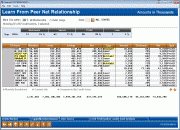
|
| Screen Title: | Learn From Peer Net Relationship | |
| Panel ID: | 6039 | |
| Tool Number: | 431 | |
| Click here to magnify |
Access this screen by selecting Tool #431 Learn-From-Peer Net Relationships.
Introduction
Interested in learning how your savers and borrowers data compares against that of other credit unions in the network? Interested in learning whether other credit unions are net savers or net borrowers month to month? This dashboard takes the summary data you can see in the Net Relationship dashboard and presents it in a Learn from a Peer format.
The Net Relationships dashboard lets you analyze your entire membership (or a segment of it) to see how many net savers and net borrowers you have. This Learn-From-a-Peer version of that tool lets you compare your summary Net Relationship statistics with those of other credit unions in the network.
View it at a high level summary data of all credit unions in the network; then drill down to see statistics month by month. Use the power of the network to analyze how your borrowing and lending statics compare with credit unions of a similar asset or membership size or against any credit union in the network.
Using this Dashboard
Instructions for Selections at the Top of the Screen
Select “Mark CU’s within xx percent of my Membership/Asset Range” to identify credit unions meeting these criteria and use Enter. (Membership size is determined by the number of records in the MASTER file.) These credit unions will be highlighted in the listing below. Use Isolate Marked (F9) to show only these credit unions in the listing below. The State lookup allows you to select to view only credit unions in a specific state.
Instructions for Selection for Detail Screen
The detail of individual credit unions can be viewed by selecting the credit union and one of the Detail options below the listing. Use the options to view a monthly breakdown, to view contact information of a credit union to contact the CEO, or to compare your credit union with only that credit union.
The buttons at the bottom of the screen allow you to slice and dice the data.
Buttons
|
Button |
Description |
|
Reverse Trend Line (F5) |
Upon entry, the screen displays month's data oldest to newest. Use this to reverse the data to show newest to oldest. |
|
Toggle (Members/Assets) |
Toggle the second column between number of members (count) and dollar amount. |
|
Click this to view the files and fields used to populate the data on the dashboard. |
|
|
Excld/Incld Participation Loans |
Use this to include or exclude participation loan data. |
|
Show the rank of credit unions across the network in regards to their net relationship. |
Terms Used at Top of Dashboard
-
Showing – Displays how many credit unions are listed and the total number of credit unions.
-
Marked – Displays the number of highlighted credit unions (excluding your own).
-
Year – The year the data is accumulated for.
-
Borrowers – Displays the number and percent of credit unions that are of the Borrower type.
-
Savers – displays the number and percent of credit unions that are of the Saver type.
-
Profit – displays the number and percent of credit unions that are of the Profit type.
-
Loss – displays the number and percent of credit unions that are of the Loss type
Column Definitions
-
Members / Assets – Members is the total number of records in MASTER; Assets come from CMASSETS in CMASTER.
-
Loans – CURBAL in MBRBAL (based on APLTYP).
-
Savings – CURBAL in MBRBAL (based on APLTYP).
-
Net – Difference between Loans and Saving.
-
Type – “Borrower” or “Saver” based on Net
-
Interest – ANNINT from MEMBER5 and MEMBER6.
-
Dividends – DIV1, DIV2, DIV3, and DIV4 from MEMBER1-4
-
Net – Difference between Interest and Dividends.
-
Type – “Profit” or “Loss” based on Net.
Totals for each column appear at the bottom of the screen.