Learn from a Peer Savings Rate Analysis (1)
| Screen ID: | ILFPSAV-01 | 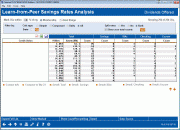
|
| Screen Title: | Learn from a Peer Savings Rate Analysis | |
| Panel ID: | 4374 | |
| Tool Number: | 436 | |
| Click here to magnify |
Access this screen by selecting Tool #436 Learn-From-Peer Share Rate Analysis.
Dashboard Tips – Questions to Ask When Comparing a Dashboard with Another Dashboard or Report
This comparison allows you to compare your savings products rates with multiple credit unions. The Dashboard allows you to compare rates according the type of savings product (savings, checking, escrow or IRA savings). You can also select two comparison credit unions to view all rates across all terms side-by-side with your own. The power of this new tool is obvious – now you can see how your rates compare with others – of a specific asset or member size – or across the board. View detailed side-by-side comparison, or even the configuration of another credit union.
Instructions for Selection for Detail Screen
Click on the header of each column (such as Credit Union, Assets, or # of Products) to sort by that column. Use the scroll bar to the right to scroll down the listing.
Select the Filters and Length of Term
Use the “Mark CU’s within xx percent of my Membership/Asset Range” to identify credit unions meeting these criteria. These credit unions will have a blue asterisk next to their names in the listing below. Use Show Marked (F9) to show only these credit unions in the listing below. (Membership size is determined by the number of records in the MASTER file.)
You can also use the filters at the top of the screen to adjust the certificate types/credit unions included in the listing below. Click the Go! button to refresh the listing below.
-
Dividend Calculation Type (Simple, Compound, Daily All) - See Share Configuration)
-
Split rates (yes, no or both) – See Share Configuration
-
Credit unions from specific states (Select a specific state from the drop-down listing)
-
Show zero total counts (this feature is currently not used)
Instructions for Selection for Detail Screen
-
The detail of individual credit unions can be viewed by selecting the credit union and one of the Detail options below the listing.
-
To view the detail of your credit union and two others, select two credit unions from the list and use Detail (F17) to move to the detail screen (which will list the a comparison of all the products of the credit unions selected).
-
If you do not first select two credit unions, Detail (F17) will compare your credit union with the first two on the list.
-
To compare your credit union with the credit unions that are marked with an asterisk, first select Show Marked (F9) and then Detail (F17).
-
To view the data sources (tables and columns) from which the data in this dashboard is generated, select Data Sources (F19).