New - Closed Account Analysis (Membership Analysis 2)
| Screen ID: | IOCAA-03 | 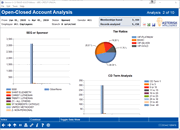
|
| Screen Title: | Open-Closed Account Analysis | |
| Panel ID: | 5158 | |
| Tool Number: | 552 | |
| Click here to magnify |
Access this screen by selecting “Membership Analysis 2” on the Analysis Selection screen or by using Enter from the previous analysis dashboard screen.
Dashboard Tips – Questions to Ask When Comparing a Dashboard with Another Dashboard or Report
This is the second New-Closed Account Analysis Dashboards, the “Membership Analysis 2” dashboard. Use this analysis to view data on the members owning the accounts you selected on the entry screen.
View on this screen count and percentage of the following statistics on your members:
-
SEG Sponsor
-
Products and Services per member
-
ODP Users (Overdraft Protection)
-
Opt In/Opt Out Reg E – Users who have selected to “Opt In”
-
Tiered Service Tier Levels
-
CD Term Analysis – If analysis includes certificates, this breaks down the certificates by their current term
Use Index to return to the Index selection screen. Press Enter to move to the next Analysis Dashboard.
NOTE: The Records Analyzed figures in the upper right corner indicate the number of accounts that fit the criteria entered in the selection screen. The Memberships found indicate the memberships to which they belong.