Smart Operator: Verifying Daily Batch Processing
| Screen ID: | IPROCVL-03 | 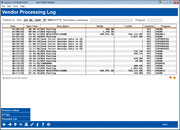
|
| Screen Title: | Vendor Processing Log | |
| Panel ID: | 4861 | |
| Tool Number: | 822 | |
| Click here to magnify |
Access this screen by selecting Tool #822 Smart Operator: Daily Ops Log.
This screen displays a record of electronic activity that is posted to your member accounts on a day-to-day basis, including share drafts, ACH, ATM/debit card transactions and settlement, and corporate drafts. Use this tool to verify that this critical activity is being handled as expected every day.
Helpful Resources
What is Smart Operator?
From the title “Smart Operator,” you might think that this feature is targeted at the Operations team members who push the buttons for end- and beginning-of-day, receiving and posting files, and so on. And yes, many automated checks and balances are in place to help ensure that third-party files are in balance and are not being repeated. Reasonability tests help the Operator determine if records are valid before tens of thousands of transactions are posted to your member accounts.
But that's just one of its goals.
Smart Operator lets every credit union leader stay in touch with the processes that are key to your members' interactions with the world.
When do ACH, checks, and ATM files get posted to your member accounts? How do you know that last night everything was posted that should have been? What is the average number of transactions and their total dollars? How do you know that a positive balance file is being sent out at the appropriate time?
Are you smart about the major batch processes that are controlling how your members' money interacts with your key third-party vendors? Are you intuitive about the work that is being done? Could you make a better decision in purchasing these services from others if you had a better idea about the volume and type of activity? Have you ever called Client Services to ask about something that should have been posted a week ago? Are you on the same team as your Operations staff?
Just in the last few years, we have seen the volume of electronic activity explode, and for most credit unions, hundreds of transaction records are received every night and posted to your member accounts. What can you tell your team about what happens during those important off hours? Smart Operator is designed to keep you in touch and make sure that you are in the driver;'s seat.
Who Should Use Smart Operator?
The Earnings Edge Accounting Services (EEAS) already uses this convenient tool every day for its clients. Your back office and accounting staff will find it very valuable for daily balancing and monitoring tasks. And your CEO and other key leaders should use it for the reasons mentioned above, to stay in touch with what's happening behind the scenes every day.
Using The Smart Operator Screen
The fields at the top of the screen let you decide what data you'd like to see. Items are automatically listed in order by date (most recent date at the top), then within each date, in ascending order by time (so you can see when processes were done sequentially throughout the day).
-
To review a specific day's activity, enter a date [MMDDYYY] to position that date to the top of the listing.
-
To show only certain types of activity (ACH postings, Share Draft receive, etc.), use Process Lookup. This can be handy if you are looking for a particular transmission, or if you want to see a trend of typical times or amounts for a specific type of activity. After viewing a specific process, you may need to return your cursor to the date selection field and use Enter to refresh the screen to view all processes again.
-
Use CU*Spy to view reports using the CU*Spy data archival system.
-
To see more details about a specific transmission, including the end time, program name, and user ID for the Operator that ran the job, select the item in the list and click Select.
-
To view a list of processors and the services they provide use Processor List.
Columns
|
Column |
Description |
|
Date |
The date on which the activity actually occurred (i.e., when the transmission was received or when the file was posted to your member accounts). |
|
Start Time |
The time when the activity began. (To see the end time, double-click on the record to view the detail screen.) |
|
Description |
The type of activity. |
|
Debits |
The total amount of debits that were received or posted. |
|
Credits |
The total amount of credits that were received or posted. |
|
Complete |
A “YES” here indicates the job was completed normally. If this reads “NO” there was either an error during processing, or the job is currently underway. |
|
Program |
The program that runs the process. |