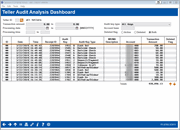Teller Audit Analysis Dashboard
| Screen ID: |
ITRAUDI-01 |
|
| Screen Title: |
Teller Audit Analysis Dashboard |
|
| Panel ID: | 6763 | |
| Tool Number: | 1700 | |
| Click here to magnify |
Access this screen by selecting Tool #1700 Teller Audit Analysis Dashboard.
About this Dashboard
When reviewing transaction activity for audit purposes, you can easily find just the transaction you are looking for in an entirely view-only screen – just for auditors! Use this dashboard instead of going through teller control to inquire on a teller’s activity via the Teller Audit screen. Like the Teller Audit screen, this screen shows Audit Keys that were generated for individual teller transactions, but instead of using the listing to correct out of balance errors, this screen is used to audit them..
Using this Dashboard
This screen defaults to automatically show the previous day’s transactions since that is what is most used by auditors. (This date will appear in the Processing date fields.) Move to the current day or back to view a complete three previous months of data. (You can view both the active and deleted audit keys or sort between them.) The dashboard includes extensive search fields for all data presented, and all columns are sortable, as you would expect from any CU*BASE dashboard. (Note that because this dashboard builds three months of transactions on the fly, it may take a few seconds to load.)
Using Selection Fields
At the top of the screen are several selection options that allow you to narrow down the list of transactions shown to make it easier to locate specific items. After filling in the desired selection criteria, use Enter to refresh the screen.
-
To view transactions for a specific dollar amount, use the Transaction amount fields to enter a range of amounts (if you know the exact amount, enter the same amount in both fields).
-
To look at transactions that occurred during a specific time of day, use the Processing time fields to enter a range of times (use the format hhmmss).
-
If a previous date is needed (you can view data going back 90 days), use the Processing date fields that appear to select the date range to be viewed.
-
To view transactions of a certain type, use the Audit key type pull-down list to choose one of the following:
0 = Funds Forwarded*
1 = Transfer Deposit/Transfer Pmt*
2 = Deposit/Payment
3 = Money Order*
4 = Misc. Receipts
5 = Misc. Advances
6 = Outside Check
7 = Inhouse Check
8 = Withdrawal/Disb.
9 = Cash In*
A = Advance Fees*
B = Cash Out*
C = Corporate Checks*
D = Delq Fine Payment*
E = Escrow Transfer*
F = Funds Carried Over*
M = Check/Money Order Fee*
W = Transfer Withdrawal*
*These are special audit keys used only for the purpose of reprinting teller receipts, for BSA reporting, and to assist with research when balancing your drawer. They are not deleted when transactions are reversed like the standard audit key types.
-
To view transactions for a specific member, enter the member number in the Account base field. (For non-member transactions, enter the SSN/TIN.)
-
To view only audit keys that have been marked as deleted, choose Deleted in the Delete flag field. Use Active to see only audit keys that have not been deleted. Use Both to see all audit keys.