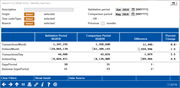Activity Validation: Member Transaction Comparison
| Screen ID: |
ITRNHST-04 |
|
| Screen Title: |
Monthly Summary |
|
| Panel ID: |
6718 |
|
| Tool Number: | 1220 | |
| Click here to magnify |
Access this screen by selecting Transaction history on the entry screen.
About this Screen
The screen allows you to compare the number of transactions in a month against another month or against the average number of transaction over a range of months. The filters allow you to narrow down your results to find specific types of transactions to compare. In this manner you can see how the validation month's activity compares, if it is normal, excessive or under normal values.
This screen compares the number of transactions per month versus dollars per month, per day versus dollars per day, and documents the days per period versus the business days per period.
-
NOTE: Only twelve months of data is available for comparison.
-
These are transactions in the HTRANS and TRANS files.
Using the Screen
Select what you will compare on the screen. The screen defaults to the previous two months.
-
Compare the transactions of the validation month against the transactions of a previous comparison month. Select two months to compare by selecting a validation month and a comparison month. (The comparison month must be before the current period.) Filters allow you to further filter your information.
-
Compare the transaction of the validation month against the average transactions of a previous number of months. Select a validation month and then enter a number of months month in the "Previous x months to compare" field. The average transactions in the previous number of months entered will be compared against the validation period. Filters allow you to further filter your information.
-
NOTE: If a current month is selected, end-of-day previous day data is used in the calculations. If a previous month is selected, end-of-month data is used in the calculation.
-
NOTE: Certain transactions may be counted twice. For example, If the member pays their bill through the Mobile App ahead of time a record will be displayed and then also that it was paid again. (In this instance, the transactions are next to each other with time stamps (not shown). The sequence codes are the same if these transactions are Queries, however.) While this is not the only reason double transactions might be counted, this is a common example.

Field Descriptions
|
Field Name |
Description |
|
Description |
(Optional) Enter text or a string of text to filter from the transaction description. NOTE: If you enter a string of text, the filter will look for an exact match. NSF Funds will look for any description with "NSF space Funds" in the description exactly information as you entered it. |
|
Origin |
(Optional) Filter for an origin code or codes. |
|
Tran code/Type |
(Optional) Filter for a transaction code/type or codes/types. |
|
Branch |
(Optional) Filter for a specific branch or branches. |
|
Validation Period |
The month you want to validate the data against.
|
|
Comparison Period |
Use this if you want to compare activity for a previous month against a validation period to see if one month is different than the other. The month you enter here is the month you want to compare against the validation month. This month must occur before the validation month. End of month file data is used. Not to be used in conjunction with the Previous x months field. |
|
Previous x months |
Use this if you want to compare the average activity of several previous months against the validation period. In this case enter a number in this field instead of entering a month in the Comparison month field. In this case, the average number of transactions of the previous number of months selected in this field will be compared against the validation month. Not to be used in conjunction with the Comparison month field. |
Buttons
|
Field Name |
Description |
|
Clear Filters |
Clears the filters on the left side of the screen. |
|
Shows the detail of the transactions that fit the filters selected above (in counts). Amounts can also be accessed from the screen. From this screen you can filter the transactions further and export them for use with Report Builder. |
|
|
Use this to view the Tables (files) and Columns (fields) that are used to generate the data on the selected dashboard |