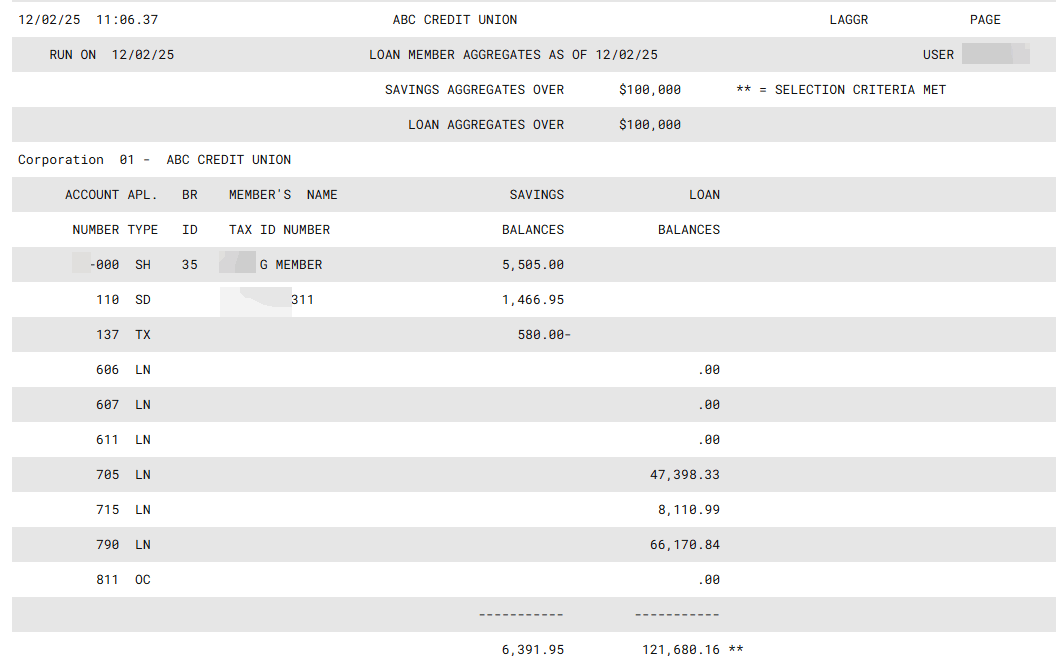Analyzing Member Accounts Based on Aggregate Balances
| Screen ID: |
LAGGR-01 |

|
| Screen Title: |
Aggregate Balance Reporting |
|
| Panel ID: | 531 | |
| Tool Number: | 495 | |
| Report Name: | LAGGR |
|
| Click here to magnify |
Access this screen by selecting Tool #495 Member Aggregate Analysis/File Build.
This screen is used to produce a report that analyzes member account balances. Selection filters let you include only members whose aggregate balances are over a certain dollar amount, and you can analyze savings separately from loans as needed.
If additional analysis is needed, you may also choose to create a database file (stored in your QUERYxx library, where xx is your credit union's 2-character ID) that contains the same data used to print the report. This file, named AGACCT, can then be used to create custom reports and inquiries using the Report Builder (Query). This feature is one of the easiest ways to gather a file of members with certain account types and aggregate balances and use that file as a basis to build more complex Queries to link to the MASTER file and produce a database for mailing labels, etc.
Field Descriptions
|
Field Name |
Description |
|
Process date |
Enter the month and year for which data should be shown. Normally, three previous months are available. To run a report using month-end data prior to the months held online, contact a Client Services Representative. (There is a charge if this service is requested.) |
|
Report savings accounts |
Check this flag to include savings accounts (includes share, share draft, certificate, and tax escrow accounts in MEMBER1-4).
Leave the flag unchecked if this report/file will contain only loan accounts (then be sure to check the Report loan accounts field below). |
|
If yes, aggregate balance (whole dollars only) |
If savings accounts are being included, enter the minimum aggregate balance required in order to include the member in the report/file. Use whole dollars only. For example, if you wish to analyze only memberships that have at least $100 in combined savings, enter 100 here. |
|
Account types |
Choose one of the following to indicate which savings accounts types should be included: Non-IRA accounts only (savings and certificates) IRA accounts only (savings and certificates) Both (IRAs and non-IRAs, both savings and certificates) |
|
Report loan accounts |
Check this flag to include loan accounts (includes loan and line-of-credit accounts in MEMBER5-6). Leave it unchecked if this report/file will contain only savings-type accounts (then be sure to check the Report savings accounts flag above). |
|
If yes, aggregate balance (whole dollars only) |
If loan accounts are being included, enter the minimum aggregate balance required in order to include the member in the report/file. Use whole dollars only. For example, if you wish to analyze only memberships that owe at least $1000 in combined loan balances, enter 1000 here. |
|
Loan account types |
If loan accounts are being included, use this field to choose which loan types should be used: Loans only - for closed-end loans in MEMBER5. Open credit only - for line-of-credit loans in MEMBER6. All loans - for both MEMBER5 and MEMBER6 loans. |
|
Include written-off loans |
Check this to include loans that have been written off (usually loan category 99). Leave it unchecked to include active loans only. |
|
Corp ID |
If your credit union has multiple corporations, use this to choose a single corporation for the analysis. Leave the field blank to include all corporations. |
|
Create file (AGACCT) for marketing analysis |
Check this flag to create a file named AGACCT (stored in your QUERYxx library) that contains the same data as is used to produce the report. This file could then be used for custom reports and inquiries as needed using the Report Builder.
Leave the flag unchecked to produce only the printed report. |
Report Sample