Printing Financial Reports - Select a Report
| Screen ID: |
LGLFILA |
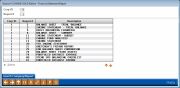
|
| Screen Title: |
Financial Statement Report |
|
| Panel ID: | 672 | |
| Tool Number: | 640 | |
| Click here to magnify |
Access this screen by selecting Tool #640 Print CU Financials
Helpful Resources
Screen Overview
This is the first of three screens used to print financial reports (income statements and balance sheets). Listed will be all of the reports which have been configured using the Financial Report Configuration feature.
Choose a report by entering the Corp ID and a Report #, using the list at the bottom of the screen as a guide. Remember to use leading zeros (01 not 1). Use Enter to proceed to the second screen.
Use Corp ID 99 if you have created a report for all Corp IDs.
OR
Select the report in the list and use Enter or Select to proceed to the second screen.
-
If you have entered Corp ID 99, a screen will appear, allowing you to select the Corp IDs whose information will be included in the report. The name of Corp ID 01 will appear at the top of the report.
Searching for a Report
If you have configured many financial reports, you may search for a specific report in the list by entering a Corp ID and Report # and then using Enter. Leave both fields empty and click the button again to return to the top of the complete list.