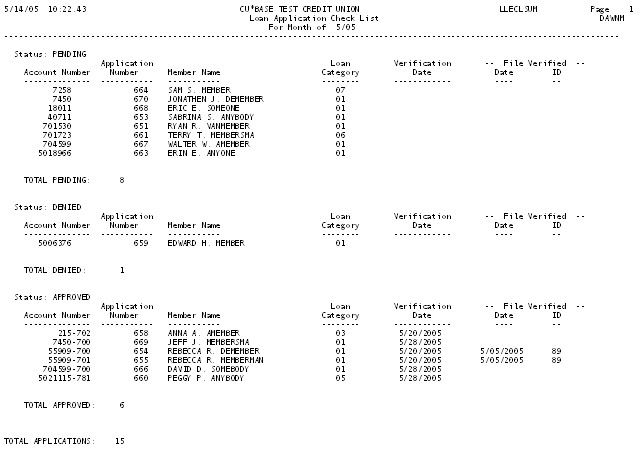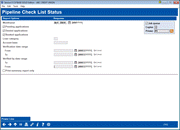Loan Pipeline Analysis Report
|
Screen ID: Screen Title: Panel Number: Report Name: |
LLECL-01 Pipeline Check List Status 743 LLECL, LLECLSUM |
|
Access this screen by selecting Tool #469: Loan Pipeline Analysis.
Analytics Booth: Power Line
Use the Power Line (F23) button to launch an immediate trend line graph in Analytics Booth to help you better understand your data. Not a subscriber? Learn more in the CU*Answers Store.

|
Check out this video: Analytics Booth at a Glance |
This report, also called the “Pipeline” report, is traditionally used to show the status of tasks for all pending loan requests. It can also be used to show the status of tasks after a loan has been created, as well as a summary of File Verification information for your records department.
There are two reports available: The normal Detail report showing the status of all tasks for each individual loan request, and a Summary report that lists basic details about loans with the file verification dates included.
Field Descriptions
|
Field Name |
Description |
|
Month/year |
Enter the month and year for which data should be shown (mmyy), either the current month (the default) or the previous month. |
|
Pending applications |
Check this checkbox to include all outstanding applications on the report. To leave these items off the report, remove the checkmark. |
|
Denied applications |
Check this checkbox to include all applications which have been denied (with denial notices generated). To leave these items off the report, remove the checkmark. |
|
Booked applications |
Check this checkbox to include all applications which have been approved, with loan accounts created. To leave these items off the report, remove the checkmark. If you are pulling a report of those loans which need final file verification, check this flag but remove the checkmark from the Pending and Denied options. |
|
Loan category |
To include only loans with a specific Loan Category code, enter the code here. Otherwise, leave the field blank to include all loan categories. |
|
Account base |
To print a report showing the status of only one member's loan application(s), enter the account base here. Otherwise, leave the field blank to include all members. |
|
Verification date range |
To include loans where file verification is required within a specific date range (such as all files that must be verified this week), enter the beginning and ending dates (mmddyy) here. Leave the fields blank to include all items. Remember that only Approved items will have a File Verification Date assigned to them. |
|
Verified by date range |
To include only those loans that have already been marked as verified within a certain date range (such as all loan files verified last week), enter the beginning and ending dates (mmddyy) here. Leave the fields blank to include all items. |
|
Print summary report only |
Check this to print the summary report (see the sample below), including basic information about all items along with file verification dates. Leave it unchecked to print the normal detail check list report, showing each loan account on a separate page, including the status of all tasks on the check list. |
Report Samples
Both reports will be sorted and grouped by status: Pending, Approved and Denied, with a subtotal showing the total number of items under each group. Within each group, the loan requests will be sorted by Account Number.
Detail Check List Report
There will be one page for each loan application, showing the status of each individual task on that loan's Check List. Loans will be in order by account number, then application number (for members with more than one loan application).
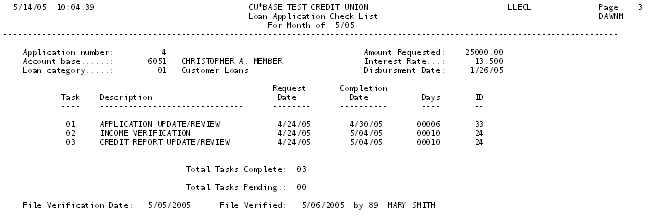
· If the loan has not been created or the file verified yet, the dates at the bottom of the report will be blank.
Summary Check List Report
The summary report is good for checking the File Verification status for all individual loan applications. Notice that only Approved loans will have verification dates.