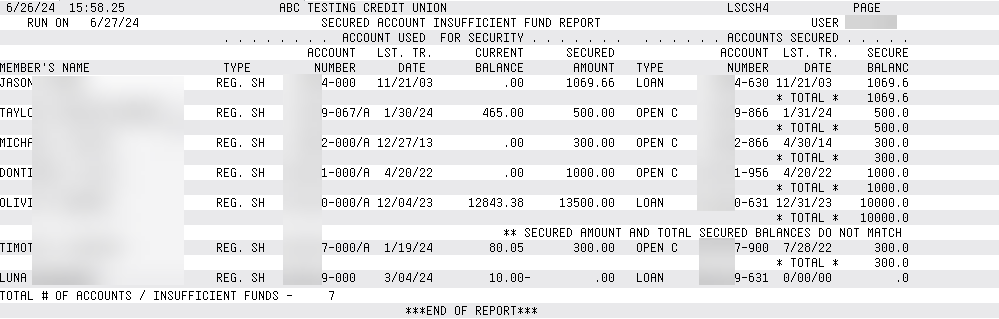Secured Accounts Report
| Screen ID: | LSCSH-01 | 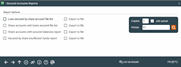
|
| Screen Title: | Secured Accounts Report | |
| Panel ID: | 871 | |
|
Tool Number: |
558 | |
| Report Name: |
LSCSH-01, LSCSH-02, LSCSH-03, LSCSH-04 |
Click here to magnify |
Access this screen by selecting Tool #588 Pledged Share/Loan Information Report.
Print four different reports, giving you information about your unsecured funds. Below are examples of the reports with information on what is included in them and tips for when to use them.
Check Export report to file go to the screen where you can choose to create a file that lets you use Member Connect to communicate instantly with these members via email and online banking messages, set up a marketing outreach via mailing labels and selective statement inserts, and track the responses via a telemarketing Tracker. This file will contain account base only. Or choose to export more data to use with Report Builder. Only one report selection can be made if you select this option.
Secured funds include Pledged Shares which are designated when a loan is created (a saving account that covers the amount of a loan, for example). Secured funds can also be designated by using Tool #903 Update Misc. Secured Funds Information.
Report Samples
Loan Secured by Share Account File Listing
This report is useful for the lending department to monitor secured accounts that are covering a loan. The report lists the account number that is used to secure the loan, if it is a CD or Share account, and the percentage of the loan that is secured by each account. This report also can be used to see why a hold has been put on an account and if it is in error.
-
An “A” next to an account number indicates “always.” Funds in an account with this designation need to be held and cannot be depleted until the loan is paid off.
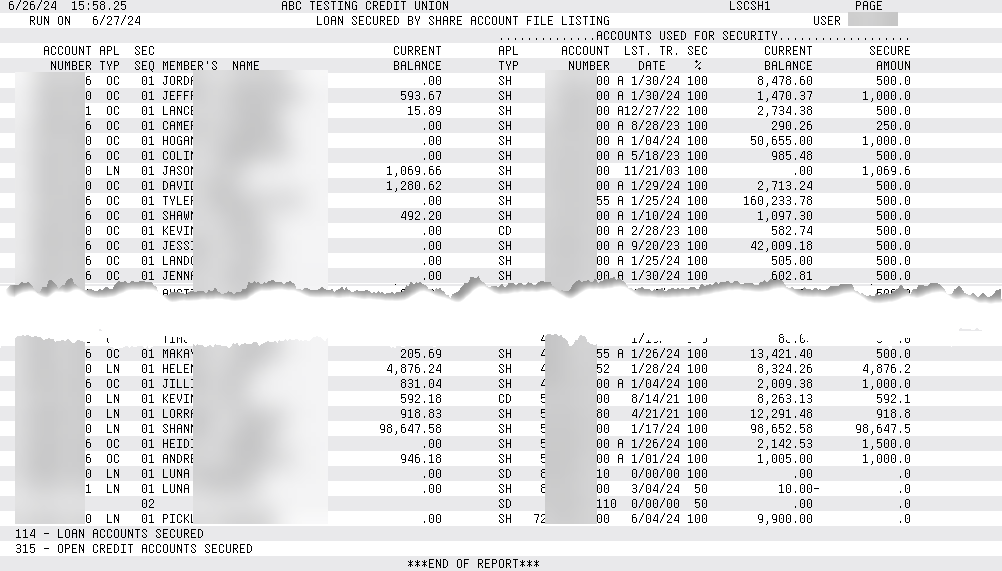
Share Accounts with Loan Secured
This report is a simple and quick report that is especially useful for the member service department to view the share accounts that are securing a loan.
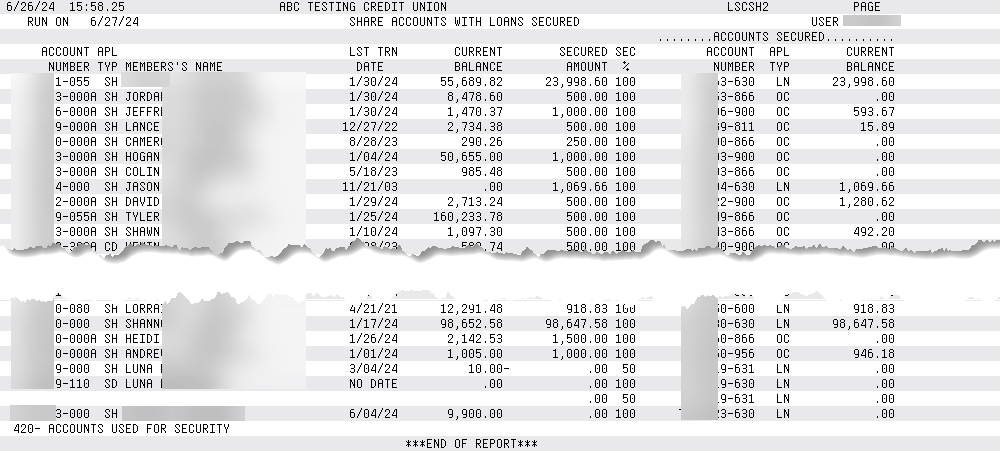
Share Accounts with Secured Balance Report
This simple and quick report shows accounts where the secured funds and secured loans do not match. Only share accounts that are secured by a loan or by the credit union (putting a hold on the money, for example) are shown. This report is similar to the first report.
This report should be used the audit the pledged share amounts.
-
If you see ** SECURED AMOUNT AND TOTAL SECURED BALANCE DO NOT MATCH ** on this report, first determine which is out of balance— the total of all Misc. Secured Funds records attached to the individual loan or share account OR the Secured Balance (SECBAL) field on the member account record (MEMBERx). Refer to this topic for more information on how to correct this in balance. IMPORTANT! Be sure the Misc. Secured Funds amount is correct before changing the amount in the SECBAL field. Only when the Misc. Secured Funds amount is correct, can you use Tool #20 to secure a new correct amount in the SECBAL field if a change is needed.
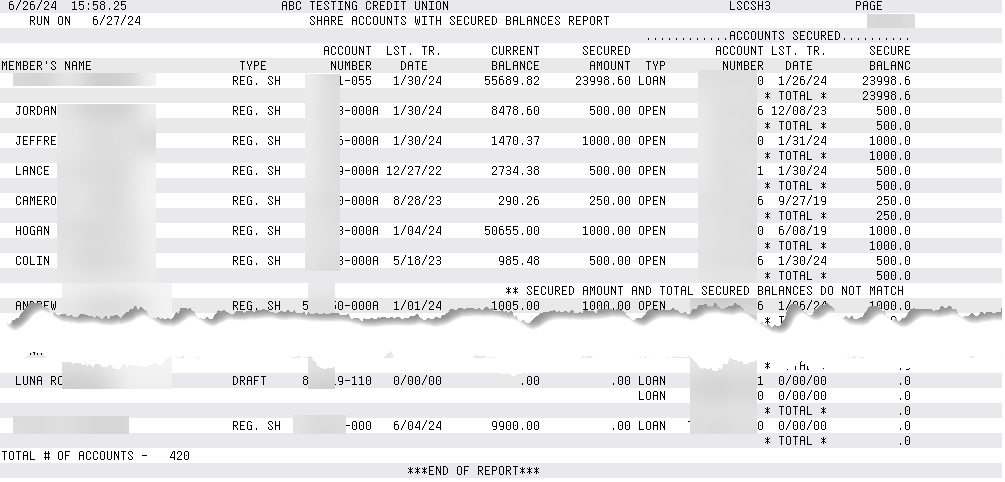
Secured by Share Insufficient Funds Report
This report lists members who have less than the secured amount thereby leaving the account to be “insufficient.” This may be due to an override or if a member uses a debit card, for example.
This report should be used the audit the Pledged Share amounts.
-
If you see ** SECURED AMOUNT AND TOTAL SECURED BALANCE DO NOT MATCH ** on this report, first determine which is out of balance— the total of all Misc. Secured Funds records attached to the individual loan or share account OR the Secured Balance (SECBAL) field on the member account record (MEMBERx). Refer to this topic for more information on how to correct this in balance. IMPORTANT! Be sure the Misc. Secured Funds amount is correct before changing the amount in the SECBAL field. Only when the Misc. Secured Funds amount is correct, can you go to the membership update screen to secure a new correct amount in the SECBAL field if a change is needed.