Printing Outstanding Follow-ups
|
Screen ID: Screen Title: Panel Number: Report Name: |
LTKLES-01 Follow-Ups by Employee Report Selection 910 LTKLE1 |
Access this screen by selecting Tool #671: Print Outstanding Follow-ups.
The “Outstanding Follow-ups By Employee” report shows any tracker conversation notes that have been flagged as requiring follow-up. These are referred to simply as “follow-ups” in this context.
-
This is the same report that may be generated each day, if your credit union is configured to automatically receive this report. Online CUs, contact a CSR to change this setting. Self Processors, this flag can be set using OPER Tool #5427 Master CU Parameter Config.
When ready, use Enter to verify all settings, then use Enter again to produce the report.
Field Descriptions
|
Field Name |
Description |
|
Follow-up date range |
To see conversation notes with a follow-up date that falls within a specific range, enter the dates here. Leave the fields blank if you do not care what follow-up dates are included on the report. |
|
Conversations date range |
To see conversation notes with a creation date that falls within a specific range, enter the dates here. Leave the fields blank if you do not care what creation dates are included on the report. |
|
Type of employee to select below |
This flag is used in conjunction with the Employee IDs fields below: Choose Created by and enter up to 5 Employee IDs, and the report will show only follow-up notes that were originally created by those employees, regardless of any follow-up assignments. OR Choose Assigned to and enter up to 5 Employee IDs, and the report will show only follow-ups assigned to those employees. |
|
Employee IDs |
These
fields work in conjunction with the setting in the Type
of employee... field described above. Enter up to 5 Employee
IDs here. (Click the lookup button |
|
Sort sequence |
Choose one of the following to specify how records should be sorted on the report: Account # (A) Conversation date (this is the creation date on the conversation note) (C) Employee ID (E) Follow-up date (F) Memo Type (M) |
|
Follow-ups to include |
Choose one of the following: All - to include all conversations notes that had a follow-up attached, even if the follow-up has been marked as completed. Open - to include only conversation notes that have a current, pending follow-up attached. Closed - to include only conversation notes that had a follow-up that has been marked as completed (closed). |
|
Page break on sort |
Check this checkbox if you want page breaks according to the sort sequence selected. For example, if sorting by Employee ID, each employee's follow-ups would start on a new page in the report. |
Report Sample
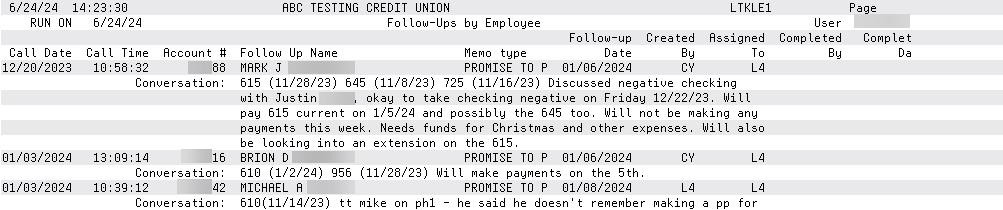
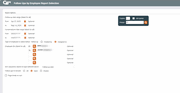
 to see a
list of your credit union's configured IDs.) Leave the fields
blank to include all employees.
to see a
list of your credit union's configured IDs.) Leave the fields
blank to include all employees.