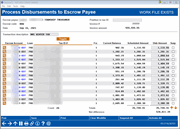Disbursing Funds to Escrow Payees
|
Screen ID: Screen Title: Panel Number: |
PESCDP-02 Process Disbursements to Escrow Payee 1116 |
Access this screen through Tool #342: Disburse Funds to Escrow Payee.
For information refer to the booklet, Escrow Processing.
Screen Overview
This screen displays all of the escrow disbursement records for this payee and escrow type code. The primary sort for the list is by who the disbursement check is payable per the escrow disbursement record first by member, then by payee, then by both. The secondary sort is by Account #, Name, Policy # or Tax ID as configured for the escrow payee.
The Scheduled Amount column shows the amounts from the escrow records. The Disbursed Amount fields allow you to adjust the actual amount that will be paid with this batch.
Using this Screen
This screen defaults to show the tax ID. To toggle show member name or policy number, use Toggle View.
When the list is sorted by Account # or Name and the disbursement record contains both a policy # and a tax ID (for Insurance and PMI format types only), then the Policy # displays instead of the Tax ID.
-
Handling a Frozen Account: Accounts that have been frozen will be suspended automatically. If an escrow account has been frozen from transactions and has a freeze indicator of 3, the system will automatically suspend the record. This account will be shown in blue. Posting this payment will take the escrow account to a negative balance. (Frozen accounts must be reactivated and a teller override performed.) To pay the item anyway, uncheck the box in the Susp column to unsuspend. A confirmation window will automatically take you to the Transaction Override window where you can override the freeze for this transaction. (An override must be done or the transaction cannot be posted to this member’s account.)
As you make changes, use Enter periodically to recalculate the balancing amounts at the top of the screen. If you need to stop working and come back to the batch at a later time, use Save to save and return to the initial screen (or the up arrow (F7)) to save and exit).
If you update the amount in the Disburse Amount field on this screen, the amount will also be populated automatically in the escrow disbursement record. That way the numbers are there for the next analysis.
If you update this disbursement amount, it will be populated in the escrow disbursement record. That way the numbers are there for the next analysis.
If you do not wish to include a particular member in the payment, check the box to suspend payment for this batch only.
-
IMPORTANT: If changes are made to the master escrow disbursement records (new members added, etc.) after you start working with a batch, use Clear Workfile (F16) and start over to refresh the file with all new data. Any adjustments you made to disbursement amounts will be lost.
-
IMPORTANT: Escrow records for annual amount and next due date are updated when a check is cut via Tool #342 Disburse Funds to Escrow Payee. If a check is cut, other than during the normal billing, the member’s escrow record will need to be updated via Tool #570 Open/Update Escrow Disbursement Records. The TOTAL PAYMENT/PREMIUM amount field may need to be updated to a new amount equaling the total payment amount plus any supplemental billing amount (example – an upgraded insurance policy = $400 annual + $50 supplement = new premium amount of $450). You will also need to back up the due date because each time a check is cut, the due date moves forward an additional payment period.
-
IMPORTANT: Escrow benefits follow the loan payment matrix of the loan (that includes escrow if applicable).
When the batch is in balance (the Net difference at the top of the screen reads 0.00), use Post to post the payment.
Confirmation Window
A confirmation window will appear. On this window you can decide whether the third detail report should include member account numbers or not. This will depend on whether you will be sending the detail report to the final payee. (For privacy reasons, reports sent to third parties should not have credit union account number information on them.)
-
NOTE: Since the first report will probably be sufficient for most third parties, this flag is usually left checked.
This screen allows you to print your reports to a different printer. For example, you can choose to print them to HOLD XX and view the reports online. These reports may be quite lengthy and this way you may not only save paper, but free up the printer for others to use.
If this payee is set up to receive payment via a G/L transfer, use Enter to complete the posting and return to the initial screen.
OR
If payment is made by check, use Enter to proceed to the final screen.
For information refer to the booklet, Escrow Processing.