Configuring Loan Delinquency Fine Codes (2)
| Screen ID: | UDLQFN-02 | 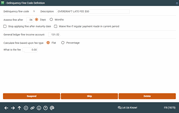
|
| Screen Title: | Delinquency Fine Code Definition | |
| Panel ID: | 1875 | |
| Tool Number: | 464 | |
| Click here to magnify |
Access this screen by selecting a delinquent fine configuration on the previous screen and Select.
SEE ALSO: Configuring Tools for Collections
SEE ALSO: Delinquency and Fine Calculation Methods Used by CBX
This is the second screen used to set up delinquent fine codes. When done, use Enter to record the changes and return to the previous screen.
-
NOTE: Delinquency takes the percentage of interest and principal only. Escrow is not included in the calculation.
Field Descriptions
|
Field Name |
Description |
|
Delinquency fine code |
Code (one character). This is an alpha-numeric field.
|
|
Description |
Enter a description of the fine type. This will appear on inquiry screens, so it may be helpful if the description explains how the fine is calculated, such as “4% of daily int. due” or “5% of regular pymt” or something similar. |
|
Assess fine after |
These fields indicate when this delinquency fine will be assessed by the system. This is sometimes referred to as the “grace period” before a delinquency results in fines. The day on which the fine is assessed will vary depending on whether your credit union monitors delinquency during beginning-of-day or end-of-day processing. As an example, say a member is due on March 5 and the defined “grace” is 10 days. With beginning-of-day monitoring, the fine would be assessed on March 15; with end-of-day monitoring, the fine would be assessed on March 16.
|
|
Stop applying fine after maturity date |
If this box is checked, the system will not add a fine to a loan account if the current date is greater than the loan's maturity date. (If allowed by regulation and appropriate according to your disclosures, you could set this flag on so you can let loans go past their maturity date and not have to worry about fines being assessed.)
|
|
Waive fine if Regular payment made in current period |
If this box is checked, the system will consider any payments made during the current payment cycle* as being made for the current month, and therefore will not add any additional fines, even though the loan's next payment date might still be in arrears. *In this context, the cycle is actually measured from one month's grace period to the next month;'s grace period. If you have a 10-day grace before fines kick in, this means that any payment made between February 11 and March 10 is considered to be March's payment.
|
|
Calculate fine based on |
Choose one of the following to indicate how the fine amount should be calculated: Percentage - With this method, the fine amount is calculated as a percentage of the loan payment or interest due. Be sure to complete the additional fields pertaining to the percentage method, described below. Flat Fee - With this method, the fee will be the same regardless of the account balance, delinquent amount or interest due. Be sure to complete the additional field pertaining to the flat fee method, described below. |
|
(If Percentage is selected) Select (percentage of) |
If using the Percentage calculation method, an entry is required in this field. Choose one of the following: Amount delinquent when less than scheduled payment (A) - Use the total amount that is delinquent multiplied by the percentage when calculating the fine. If the amount delinquent is more than the normally scheduled payment, the system will use the scheduled payment amount instead. The next time a fine is calculated, the amount will be added to any existing outstanding fine. For example, if the member is delinquent by $50.00, and the regular payment is $175.00, the system will multiply $50.00 by the percentage amount to determine the fine.
Click here to see examples of this method. Interest per day, daily per diem (D) - Fines are calculated as a percentage of interest due. With this method, when the loan first goes delinquent the fine is calculated as a percentage of total interest due. On each subsequent day, the fine is calculated based on the interest per diem and added to the outstanding fine due. Click here to see examples of this method. Interest per day, single amount per period (I) - Fines are calculated as a percentage of interest due. With this method, the fine is only calculated once per period, using the payment frequency period on the loan (i.e., monthly, quarterly, etc.). The next time a fine is calculated, the new fine amount is added to any outstanding fines due. Click here to see examples of this method.
Scheduled payment (P) - Use the amount of the normal loan payment multiplied by the percentage when calculating the fine. The next time a fine is calculated, the amount will be added to any existing outstanding fine. For example, if the member's normal payment is $125.00, the system will multiply $125.00 by the percentage amount to determine the fine. |
|
(If Percentage is selected) Percent amount (What is the %) |
If using the Percentage calculation method, use this field to enter the percentage figure. This is multiplied by either the loan payment, the interest due per cycle, or the interest due by day (as specified in the previous field) to determine the fine amount. |
|
(If Percentage is selected) The minimum fee is (minimum fee) |
If using the Percentage calculation method, enter a minimum fee to be charged. If the system calculates a lower fee than this minimum, the amount entered here will be used instead.
|
|
(If Percentage is selected) The maximum fee is (maximum fee) |
If using the Percentage calculation method, enter a maximum fee to be charged. If the system calculates a higher fee than this maximum, the amount entered here will be used instead. |
|
(If Flat Fee is selected) What is the fee (fee amount) |
If using the Flat Fee calculation method, enter the default delinquency fine (dollars and cents) which should be charged for every loan flagged with this code. |
|
G/L fine income acct |
Enter the G/L account number to be used to record the income from fines that are assessed to members, once the fines are actually paid. |
Buttons
|
Button |
Description |
|
Suspend |
Use this to suspend the delinquency fine code so that it can no longer be used for new or existing loan accounts. Return to this screen and use Enter to reactivate the code. |
|
Skip |
Use this to cancel all changes and return to the Home Page. |
|
Delete |
Use this to delete the delinquency fine code completely.
|