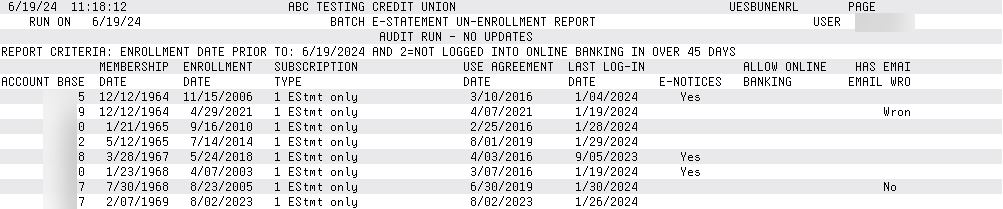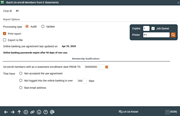Batch Un-enroll Members from E-Statements
|
Screen ID: Screen Title: Panel Number: Report Name: |
UESBUNEN-01 Batch Un-enroll Members from E-Statements 4339 UESBUNENRL |
Access this screen by selecting Tool #365: eStatement Batch Un-enrollment.
Screen Overview
This is yet another tool to comply with Reg. E’s requirement to prove that members qualify to receive electronic communication! This feature allows you to unenroll members based on several criteria: not having accepted the online banking use agreement, not having logged in over a certain period, or having an email address marked as invalid by the system. Select to run an audit report; then run a final update to the system. You can select to print a report, export the data for use with Report Builder or Member Connect or both.
Enter an e-Statement date, then select from the three choices below:
-
Not accepted the Online Banking Use Agreement. (NOTE: You may not want to select the current date to give members time to login to online banking.)
-
Not logged into online banking for a period over xxx days.
-
Bad email address (NOTE: This only applies to members whose email address is marked as “invalid in CU*BASE.)
NOTE: The member will receive an email when they are unenrolled from eStatements notifying them of this status.
NOTE: Members who are enrolled, but who have not yet accepted the online banking use agreement are also unenrolled.
Field Description
|
Field |
Description |
|
Processing Type |
Select Audit to run the process to generate a report listing the members who fit the qualifications you have selected. Select Update to run the process and batch unenroll the members who fit the qualifications you have selected. |
|
Print Report |
Check this box to generate a report of members who fit the qualification selected on the screen. |
|
Export to File |
Check this box to create a file of the members who fit the qualifications you select for use with Member Connect or Report Builder. |
|
Online banking agreement last updated on |
This date is the last date the credit union has updated the Online Banking Use Agreement that the member accepts when logging on to online banking for the first time. (Members also must accept the Use Agreement if the credit union changes it for some reason.) |
|
Un-enroll members with an e-Statement enrollment date prior to MMDDYYYY |
Select this option to unenroll member who have enrolled in eStatements prior to the selected date. Enter the date in the field provided. If the Audit feature is selected above, these member will not be unrolled. They will simply appear on a report. Be sure to select to print the report. NOTE: The member will receive an email when they are unenrolled from eStatements notifying them of this status. |
|
That have: Not accepted the use agreement |
Select this to unenroll members (from eStatements) who have not accepted the Online Banking Use Agreement. Members accept this agreement the first time they log onto online banking. Refer to the "Online Banking Agreement last updated on" above to determine the last date it was updated.
If the Audit feature is selected above, these member will not be unrolled. They will simply appear on a report. Be sure to select to print the report. NOTE: The member will receive an email when they are unenrolled from eStatements notifying them of this status. |
|
That have: Not logged into online banking in over XXX days |
Select this to unenroll members (from eStatements) if they have not logged into online banking for a number of days. You will need to indicate the number of days in the field. If the Audit feature is selected above, these member will not be unrolled. They will simply appear on a report. Be sure to select to print the report. NOTE: The member will receive an email when they are unenrolled from eStatements notifying them of this status. |
|
That have a bad email address |
Select this to unenroll members (from eStatements) if their email address is marked as invalid. If the Audit feature is selected above, these member will not be unrolled. They will simply appear on a report. Be sure to select to print the report. NOTE: The member will receive an email when they are unenrolled from eStatements notifying them of this status. |
Report Sample