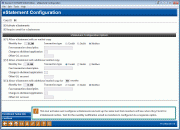eStatement Configuration
|
Screen ID: Screen Title: Panel Number: |
UESTCFG-01 eStatement Configuration 1954 |
Access this screen by selecting Tool #251: Configure eStatements Settings & Fees.

|
Get the member's perspective with this online banking video: Enrolling in eStatements (More videos below!) |
Helpful Resources
For complete information on using these screens, including pricing considerations and steps needed to get started, refer to the following booklets:
The core also has a process to handle invalid email addresses from emails send via this avenue. Learn more about Automated Wrong Email Handling.
Screen Overview
This is the first of three screens used to configure eStatement fees, marketing text, and options for your membership. On this screen, start by setting up the options you wish to offer to your members, including fee information for each selected option. (You can wait to check the Activate eStatements flag until all configuration options are completed.)
Next, use Enrollment Sales Infor or Continue (the forward arrow/Enter) to proceed to the E-Statement Enrollment marketing message configuration screen. When done on that screen, save and return to this screen.
Note: If the credit union chooses to check Require email for eStatements (the default) and the member's email address is flagged as incorrect, the member will receive a paper statement. The member will not be unenrolled from e-Statements, however, and once the email is corrected will resume receiving e-Statements.
Note on receiving fee/bonus for e-Statements: If the credit union requires a correct email address and the member’s email address is flagged as invalid and the member is enrolled in e-Statements, the member will not receive the fee/bonus configured for e-Statements. If the credit union does not require a valid email address, all members will receive the fee/waiver configured for e-Statements, regardless of whether the member’s email address is valid or invalid.
Field Descriptions
|
Field Name |
Description |
|
Corp ID |
Enter the corporate ID for this configuration (usually 01). |
|
Require an email for e-Statements |
Defaults to require a valid email address for a member to qualify to receive e-Statements, but has given the credit unions the option of making this an optional requirement. Leave this checkbox checked to require a valid email address in order for a member to receive e-Statements. Uncheck this box to waive this requirement. Note: If the credit union chooses to check Require email for eStatements (the default) and the member's email address is flagged as incorrect, the member will receive a paper statement. The member will not be unenrolled from e-Statements, however, and once the email is corrected will resume receiving e-Statements. NOTE: If this box is checked, and a member has a wrong email address flagged in the system (and is enrolled in eStatements, they will be presented with the window to change their email address so that the eStatement notification can be sent. |
|
Allow eStatement with no mailed copy (1) |
If you wish to allow members to select this option, place a check here. Leave the box unchecked and this option will not be offered to members on the enrollment form. Members who choose this option receive the email notification when statements are generated, but will not receive a printed statement in the mail. |
|
Monthly Fee |
Enter the monthly fee amount for this option. (See Getting Started with E-Statements: Configuration, Fees, and Member Enrollmentfor a note regarding timing of fees.) |
|
Fee transaction description |
Enter a description to appear in member account history for the fee (or rebate) transaction. |
|
Transaction Type |
Choose whether the fee amount should be debited (withdrawn) from member accounts or credited (deposited) into member accounts for this option
|
|
Charge to dividend application |
Enter the dividend application from which the fee should be taken (such as SH for your regular share account). |
|
Offset G/L account |
Enter the general ledger account number for the fee income (or rebate). |
|
Allow eStatement with additional mailed copy (2) |
If you wish to allow members to select this option, place a check here. Leave the box unchecked and this option will not be offered to members on the enrollment form. Members who choose this option receive the email notification when statements are generated, and will also receive a printed statement in the mail. |
|
Monthly Fee |
Enter the monthly fee amount for this option. (See the note on Getting Started with E-Statements: Configuration, Fees, and Member Enrollment regarding timing of fees.) |
|
Transaction Type |
Choose whether the fee amount should be debited (withdrawn) from member accounts or credited (deposited) into member accounts for this option. |
|
Fee transaction description |
Enter a description to appear in member account history for the fee (or rebate) transaction. |
|
Charge to dividend application |
Enter the dividend application from which the fee should be taken (such as SH for your regular share account). |
|
Offset G/L account |
Enter the general ledger account number for the fee income (or rebate). |
|
Allow eStatement with additional mailed copy for xx months (3) |
If you wish to allow members to select this option, place a mark here. Leave the box unchecked and this option will not be offered to members on the enrollment form. Enter a number of months (up to 99) where indicated. Members who choose this option receive the email notification when statements are generated. They will also receive a printed statement in the mail for the specified number of months, starting from their enrollment date. After that period of time, printed statements will no longer be sent and the member will only receive email notifications when statements are generated.
|
|
Monthly Fee |
Enter the monthly fee amount for this option. (See Getting Started with E-Statements: Configuration, Fees, and Member Enrollment regarding timing of fees.) |
|
Transaction Type |
Choose whether the fee amount should be debited (withdrawn) from member accounts or credited (deposited) into member accounts for this option. |
|
Fee transaction description |
Enter a description to appear in member account history for the fee (or rebate) transaction. |
|
Charge to dividend application |
Enter the dividend application from which the fee should be taken (such as SH for your regular share account). |
|
Offset G/L account |
Enter the general ledger account number for the fee income (or rebate). |
Additional Video Resources

|
Check out these additional video resources! |
View more member-facing online banking videos!