G/L Account Control Configuration
| Screen ID: | USGL-01 | 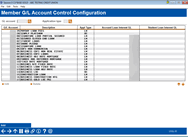
|
| Screen Title: | Member G/L Account Control Configuration | |
| Panel ID: | 3124 | |
| Tool Number: | 383 | |
| Click here to magnify |
Access this screen by selecting Tool #383 GL Account Control Configuration.
This screen displays a list of the configured G/L accounts for a credit union. The G/L Account Control configuration is necessary to govern the accrual General Ledger interface that occurs during daily processing. It provides a cross-reference between the G/L accounts that represent member account balances and the associated G/L accounts representing accrued dividends or interest. Records are stored as part of the SYSCTL system control file.
NOTE: Columns on this dashboard are sortable.
This configuration is also used when printing the MTD Member Control Analysis report (Tool #543 MTD Member Control Analysis). The Member Control Analysis is used to verify that daily activity matches beginning-of-day G/L account balances for member and accrual G/Ls. This configuration defines which accounts are included on that report.
Shares and certificates behave differently than loans, and are therefore configured differently on this screen:
Shares and Certificates
For share and certificate products, use this screen to create a record for every G/L account that represents member share/certificate accounts. This creates a “base” record that is then tied automatically to the accrual G/L via the settings in the dividend application or CD type configuration.
-
On the initial screen, enter the G/L account for the share or certificate product. For example, if your checking accounts are represented by G/L account 902-00, you would enter 90200 on the initial screen.
-
On this screen, complete the following fields: Last Process Date (if appropriate—see below), Description, and Application Type. Do not use either of the Cross Reference Account # fields.
-
Use Enter to save the change.
-
Repeat Steps 1 through 3 for all other share or certificate G/Ls.
Loans
This screen must be completed for every G/L account that represents member loans, as well as for every loan interest accrual G/L. G/L accounts used by accrual processes are obtained from these records, not from loan category configuration.
Create the Accrual Records (Steps 1-4), Create the “Base” Records (Steps 5-8)
-
On the initial screen, enter the loan accrual G/L account. (This will be defined as a cross reference when building the base record) was defined as a Cross Reference G/L Account in one of the base records created earlier. For example, if on your Auto Loans record 701-01 you specified the accrual G/L as 781-01, you would now enter 78001 on the initial screen.
-
On this screen, complete the following fields: Last Process Date (if appropriate—see below), Description, and Application Type. Do not use either of the Cross Reference Account # fields.
-
Use Enter to save the change.
-
Repeat Steps 1 through 3 for all other loan accrual G/Ls.
-
On the initial screen, enter the G/L account for a loan product. For example, if your Auto Loans are represented by G/L 701-01, you would enter 70101 on the initial screen.
-
On this screen, complete the following fields: Last Process Date (if appropriate—see below), Description, Application Type, and Cross Reference G/L Account #1 If this is a student loan, also complete Cross Reference G/L Account #2 (see below for a description of which accounts should be entered in these fields).
-
Use Enter to save the change.
-
Repeat Steps 5 through 7 for all other member loan G/Ls.
Field Descriptions
|
Field Name |
Description |
|
GL Account |
Use this field to look up GL Account by number. TIP: Click the spyglass icon for more options when looking up a GL Account number. |
|
Application Type |
Use this field to look up GL Account by Application Type. You may also enter one of the following to define the product type for which this cross reference will apply: SH Share/savings products SD Share draft/checking products IR IRA share products CD Certificate products (including IRA CDs) TX Tax/escrow share products LN Closed-end loan products OC Open-end loan products TIP: Click the magnifying glass icon to select an Application Type by list. |
Buttons
|
Button |
Description |
|
Highlight a GL Account and use this button to make edits. |
|
|
Delete |
Highlight a GL account and use this button to detele. |
|
Use this button to configure a new GL Account. |