Viewing CU*BASE GOLD Application Information
| Screen ID: | n/a | 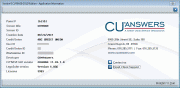
|
| Screen Title: | Application Information | |
| Panel ID: | 6139 | |
| Tool Number: | n/a | |
| Click here to magnify |
Access this window by selecting the question mark button at the bottom of the screen and then "About this Application."
This window displays valuable information about the CU*BASE application and your current iSeries session. When done viewing application information, click the X iin the upper right hand corner.
This window has several important functions:
-
Communicate with CU*BASE Client Services - If your PC has access to email, use the Email Client Support button on the “Application” tab to generate an email message directly to a client service representative. The message will automatically include key software and configuration information that we will need. Also, the “Email Configuration” tab is used to configure features that take a picture of the current screen and attach it to an email to CU*BASE Client Services. (See below for more details.)
-
Obtain Software Configuration Details - When troubleshooting problems with a CU*BASE representative, this window contains critical information about your workstation and user ID, software version, and configuration settings. (See below for more details.)
CU*TIP: The date at the bottom of this window comes from your PC's internal clock, not the CU*BASE iSeries. The date from the iSeries will be shown in the lower right area of any CU*BASE screen.
ApplicationThis section contains basic information about your workstation and the screen and program where you are currently working. |
|
|
Panel number |
A number that identifies this specific screen to the CU*BASE GOLD graphical interface software. You may be asked this number by a CSR when answering questions about a specific screen.
|
|
Screen Title |
The title that appears at the top of the current screen. (This is taken from the emulator and may not always match the heading that appears on the GOLD panel itself.) |
|
Credit Union |
Your credit union's name as it appears in Master CU Parameters configuration. |
|
Screen ID |
The screen identification code which helps to identify the program currently being used. |
|
User ID |
The iSeries User ID that was used to log on to this workstation. |
|
Credit Union ID |
Your credit union's two-character credit union ID. |
|
Workstation ID |
The ID for this workstation. |
|
Panel number |
A number that identifies this specific screen to the CU*BASE GOLD graphical interface software. You may be asked this number by a CSR when answering questions about a specific screen.
|
|
Creation date |
The date when the CU*BASE GOLD files used by your computer were last updated. |
|
CU*BASE GUI version |
The release number for your workstation's CU*BASE GOLD application. This information is critical to troubleshooting problems with the performance of CU*BASE on your computer. |
|
Developer |
The name of the organization that is responsible for developing CU*BASE GOLD for your credit union. |
|
Email Client Support |
Click this button to create an email message directly to a client service representative. The message will automatically include key application and configuration information that will be needed to help with your situation.
|
|
LegaSuite Client Release |
This version number refers to the Client software that is loaded on your PC to run the CU*BASE GOLD application. This software is updated only occasionally, while the CU*BASE GOLD application files are generally updated on a monthly basis. |
|
Licenses |
The total number of workstations that can be signed on to a single iSeries simultaneously using CU*BASE GOLD. |
CorporateThis section contains information about your CU*BASE GOLD service provider. Here you will see the “Email a Snapshot” button on most CU*BASE GOLD screens. This button takes a picture of the current screen and attaches it to an email to CU*BASE Client Service.
|
|
