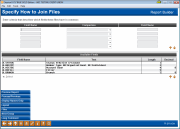Using Multiple Files (2)
|
Screen ID: Screen Title: Panel Number: |
Report Builder (Query) Fields the Files Have in Common QRYJOIN |
The query tool is very powerful and handling it incorrectly can lead to mistakes in accuracy and processing. Most significantly, incorrect joining (matching) data from multiple files, or incorrect filter settings can lead to significant errors. If you are a new user of query, please be extra vigilant about checking your work (preview the report) after each change you make and contact an expert at CU*Answers with your questions when needed.
This screen is used to tell the system what all of the files have in common with each other. For example, to match the member name and address information in the MASTER file with the share draft information in the MEMBER2 file, the system needs a common field which will exactly match in both files. The most common match is the account number field—if the account number in one file matches the account number in the other file, then both records are joined for use in the report.
In the first Field Name box, enter the field name for the primary file, making sure to include the ID (T01, T02, etc.) (This ID was assigned to the files when the file names were originally entered and separates the fields from each individual file.)
· To avoid having to type the field name, first place the cursor in the field where the field name should be entered. Click the blue arrows beneath the bottom list to scroll and locate the desired field. Double-click on the desired field name to enter that name at your cursor location.
Next, use the pull-down list in the middle column to choose a comparison. The most common is “Equal To,” meaning that the data in both fields must match exactly in order to join records from the two files.
Finally, choose the corresponding field name from the secondary file in the right-hand Field Name box, again making sure to enter the proper ID.
In the following example, two files are being joined by the account base (ACCTBS) field.
![]()
If there are more than two files, add additional statements that link the primary file to any remaining files. When all files have been linked, use Enter to save changes and return to the Report Builder Main Menu.