Copying Daily Save Files to Tape
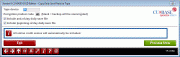
|
|
| Screen ID: | PDLYBU-01 |
| Screen Title: | Copy Daily Save File(s) to Tape |
| Panel Number: | 1094 |
| Accessed by Tool Number | 5091 |
On this screen, specify your tape device name and choose whether to include EOD, BOD, or both. (Both are generally copied together, but could be done separately if desired.) If you encrypt the data on your backup tapes, also enter the encryption product code as configured via the Daily File Back-up Config option (for Defense MD, enter MD).
If you use this configuration, once EOD and BOD have been successfully completed, your normal backup will automatically be stored as a save file (SAVF) on your iSeries, complete with a description showing the date and time when the backup was performed. This file can then be copied to tape immediately or even the next morning.
-
The setting that controls this can be changed via Tool #5358 Daily File Backup Config. Set the Back-up media setting to F = disk.
This screen would then be a separate step in your daily procedures to copy the daily backups to tape manually.
On this screen, specify your tape device name and choose whether to include EOD, BOD, or both. (Both are generally copied together, but could be done separately if desired.)
Press Enter to proceed. The system will automatically copy the appropriate backup file to the tape device you specify. If you process for multiple credit unions, all will be copied to tape at the same time. The backup files will remain in your library until the next nightly process is run, at which time they will be replaced by the new backups.
Sample of backup files as shown in Work With Files:
File Library Attribute Text
FILExxBOD FILExxE SAVF FILExx saved on 10/04/01 at 17:43:05
FILExxEOD FILExxE SAVF FILExx saved on 10/03/01 at 17:38:28