Purge G/L Balance History
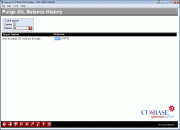
|
|
| Screen ID: | PPRGLB-01 |
| Screen Title: | Purge G/L Balance History |
| Panel Number: | 1275 |
This screen is no longer in use.
Special Conditions Apply Before Using the G/L Purge
-
NOTE: This purge will not allow you to purge the GLBALA file for a time window where GLHIST file records exist. You may be required to purge the GLHIST file to continue with the GLBALA file purge. Learn more about purging the GLHIST file.
Because the General Ledger files sometimes retain an OBJECT LOCK until the CU*BASE sign-off is performed, we recommend that everyone signs off of CU*BASE before this purge is processed.
Use the iSeries command to COPY the file you are going to purge to provide a backup file in QUERYxx. For example GLBALA can be named GLBALA2. This way you have the option to copy back this file to FILExx without losing any G/L data. Once the purge is completed successfully and verified, the copied file in QUERYxx can be deleted.
On the previous screen, you can answer "Yes" to the question of whether to run the purge between BOD and EOD. Enter a "Y" and press Enter. This will take you to this screen.
Using this Screen
After the GLBALA file is copied, enter a month in the "Year/month to purge data through" field on this screen and press Enter to perform the purge. This screen will not allow a purge for less than 5 years, however you can select anytime equal to or greater than five years. If you select a range larger than five years, a warning will appear at the bottom of the screen, and you will not be able to advance to run the purge. A confirmation screen will appear listing the month through which you are performing the purge. Use Delete (F16) to confirm the purge.
IMPORTANT: Once you purge GLBALA, you no longer will have the data to produce financial reports for the period you purged.
A report is generated after the purge. In your spool file, this report has a user data of PPRGLB and will route with a RDY status to the Printer ID. Rerouting this file to a virtual printer or HOLDxx is recommended. Since each credit union now may have alternative report archival ‘e-doc’ vaults, follow credit union policy to perform your preferred archival procedure.