Configuring Printer Models (2)
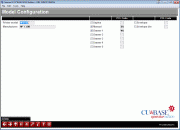
|
Click here to magnify |
| Screen ID: | UPRTMDL-02 |
| Screen Title: | Model Configuration |
| Panel Number: | 2683 |
| Accessed by Tool Number: | 5422 |
Access this screen by selecting a printer on the previous screen.
This second screen is used to enter the PCL codes used by this specific printer model. The idea with this screen is to enter a code for all of the features this printer model could potentially handle, regardless of how the printer is equipped for any individual credit union. For example, if the printer is capable of supporting an envelope bin, the proper PCL code should be configured here. It a credit union does not elect to actually purchase an envelope bin for their actual printer, the code will be ignored.
Start by entering the Printer Model code. This will appear in the Model field on the printer device configuration. Next, enter the Manufacturer name with a brief description of the printer.
-
To make this file easier to use, be consistent in naming printer models and entering the manufacturer name, so that the sort feature will group similar printers together in the list.
Check the appropriate boxes for any capabilities that apply to that printer (see below for more tips about how these settings work), then enter the PCL code (see the user manual that comes with the printer itself, or contact the manufacturer) for each item marked Yes.
When done, use Enter to save and return to the previous screen.
Deleting a Printer Model
Any printer model that is set up in CU*BASE will be available to any credit union that is online and may be in use in more than one credit union. So if ABC Credit Union doesn't have printer model HP1234 any longer and that model is deleted from CU*BASE then XYZ Credit Union who still does have that model will have potential printing problems.
self-processors who support more than one credit union on an iSeries must also be aware of this. If a model is deleted but is being used somewhere, CU*BASE will use its standard PCL defaults (from the “DEFAULT” model configuration) to perform printing to the printer. The standard CU*BASE PCL codes may work for most jobs but may cause problems that require user intervention. In this case the printer model would need to be set up again. (The “DEFAULT” model cannot be deleted.)
Understanding the Settings
Each drawer number set to Yes means that model could have that paper source available and the PCL code is used to direct the output to that drawer when specified in the printer device configuration or when the drawer is given as an override at the time something is printed. (Usually, if the printer doesn't actually have that drawer on it, most printers are smart enough to redirect to a different drawer, although that might not always be the case depending on the printer.)
The Duplex option must match the corresponding Printer can duplex flag on the printer device configuration. If the device config. has this flag set to Y, then the system looks at this model configuration for the correct PCL code. If the model shows Duplex as N on this model configuration, then a PCL code of simplex is sent to the printer, even if the flag in printer device configuration is set to Y. The reverse is also true: if the printer model is set up with a duplex PCL code and the device configuration has a N for duplex, the simplex code is sent.
The Envelope and Envelope bin codes work similarly if they are available. If not, then we use a default code to print envelopes.