Using Letter Codes to Tag Member Accounts: Single Account
| Screen ID: | UMLTR-01 * | 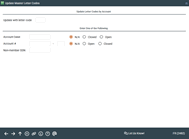
|
| Screen Title: | Update Master Letter Codes | |
| Panel ID: | 2482a | |
| Tool Number: | 839 | |
| Click here to magnify |
This screen appears after choosingUpdate letter codes one account at a time on the initial Letter Codes screen.
Start by entering your desired code into the Update with letter code field. This can be any 3 characters (letters and/or numbers).
-
Remember that although a single member can only be tagged with one code at a time, you may have some members tagged with one code, while other members are tagged with a different code. Codes remain on the MASTER or MEMBERx record until they are replaced by a different code or cleared.
Then choose one of the remaining field types (described below), according to the file in which the Letter Code should be recorded. Use Enter to record the change. Notice the message at the bottom of the screen indicating that the record was updated.
Repeat for any remaining members, then use back up arrow (F3) to return to the initial screen.
Field Descriptions
|
Field Name |
Description |
|
Account base |
Enter a member's account base into this field to mark the membership record. If the account is a current membership, choose Open. The code will be recorded in the MASTER file. If the account is a closed membership, choose Closed instead. The code will be recorded in the MSHIST file. |
|
Account number |
Enter the member's account base and suffix to mark a specific member account. If the account number is a current account, choose Open. The code will be recorded in the MEMBERx file. If the account number is a closed account, choose Closed instead. The code will be recorded in the ACHISTx file. |
|
Non-member SSN |
Enter a Social Security number here to mark a non-member record. The code will be recorded in the MSNONMBR file. |