Reprinting Teller Receipts
| Screen ID: | n/a | 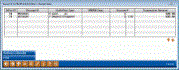
|
| Screen Title: | Receipt Data | |
| Panel ID: | 396 | |
| Tool Number: | Multiple | |
| Click here to magnify |
This window appears when you use click Print Receipt on the Transaction History screen.
This window displays all of the transactions that were printed on an original teller receipt, including cash in, cash back, and funds forwarded, if any. (Notice the Receipt ID is the same for all transactions.)
The secondary description can be used to research what the member’s available balance was before NSF or ANR processing on Share Draft, ACH or ATM/Debit transactions occurred - in other words, what the balance was that caused the fee or returned item to happen. (For example, you might see “AVAIL BAL was $523.45 BEFORE ACH TRANS.”) This secondary transaction description will appear on the fee (for a transaction using ANR funds or for an ATM/Debit NSF fee) or the reversal (for all other NSF items, since a fee is not always charged for all NSF items). Members will see similar messaging in the transaction history in online banking.
If you want to reprint the receipt without a signature, press Enter. The receipt will look the same as the original receipt except for a “Reprint” notation in the bottom corner.
 Integration
between CU*BASE and your imaging solution
Integration
between CU*BASE and your imaging solution
If you have the CU*BASE e-Receipts system, use Retrieve e-Receipt to retrieve the stored receipt image, complete with signature (if any). This will require that that the appropriate e-Receipt and Photo ID Capture software (ProDOC™) be installed on your computer and that the receipt was made with this software. The receipt can be printed on any non-receipt printer, such as your normal reports printer.
-
Clients with in-house imaging solutions should contact Imaging Solutions for assistance configuring links for use with your vault.
Use Backup (F3) to return to the previous screen.