Vendor Maintenance: History (2)
| Screen ID: | APHISM-03 | 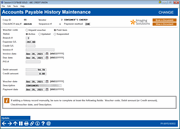
|
| Screen Title: | A/P History Maintenance | |
| Panel ID: | 6915 | |
| Tool Number: | 990 | |
| Click here to magnify |
This screen appears after choosing an item on the main A/P History Maintenance screen and Edit.
This screen is used to modify the detail on an individual vendor transaction record. Maintenance performed on this screen will affect year-to-date totals for the vendor, but will not affect either the G/L or check disbursement history.
Make changes as needed to any fields, using Update when done to save and return to the previous screen. Remember that this is like using “white out” on a manual ledger card; changes made will NOT affect the General Ledger or Check Disbursement history in any way.
-
To retain this record in history but remove it from the YTD totals for this vendor, choose Voucher (Not Paid) in the Voucher Code field.
OR -
If you voided a check through check processing, you must manually void the check on this screen in order to keep the vendor's year-to-date totals correct. This is done either by deleting the record altogether (on the previous screen), or marking it as “unpaid” in the Voucher Code field.
 Integration
between CU*BASE and your imaging solution
Integration
between CU*BASE and your imaging solution
This screen has a link to your imaging solution to further integrate with CU*BASE. The “Scan e-Document” button is used for scanning a document into your imaging solution. The “View e-Document” button is for retrieving images from your imaging solution. The “View e-Document” button is for retrieving images from your imaging solution.
-
Remember: Only documents warranted by the CU*Spy online vault can be scanned into that vault.
-
Clients with in-house imaging solutions should contact Imaging Solutions for assistance configuring links for use with your vault.
Field Descriptions
|
Field Name |
Description |
|
Voucher Code |
Choose one of the following codes to maintain the accounts payable item. This code affects the vendor's year-to-date total. Voucher (Not Paid) - This item represents a voucher, not an actual check; the amount will NOT be included in the YTD total for this vendor. Use this, for example, when the actual check has been voided in the check register, to make the history for this vendor match check history.
Check (Paid) - This item represents a paid check; the amount will be included in the YTD total for this vendor. |
|
Status |
This informational field lets you record the status of this item for future reference. The system maintains this field for you; however, you can maintain it as necessary. This code does not affect processing or YTD totals in any way. Active (A) - This item is active. The system automatically places an “A” in this field when a new item has been created through check processing. Updated (U) - This item has been updated. The system automatically places a “U” in this field whenever an item has been maintained. Suspended (S) - This item is suspended (not active). You might want to use this if you have marked the item not paid because of a voided check. Remember, this is an information only field. |
|
Branch # |
The branch location number to which this item applies (required). |
|
Expense G/L |
The G/L account number which was debited with the invoice amount. |
|
Credit G/L |
The G/L account number which was credited with any deductions, discounts, etc., on this invoice. |
|
Invoice # |
The invoice number. |
|
Date |
The invoice date. The date the invoice was paid. |
|
Due Date |
The due date for the invoice. |
|
P/O # |
The purchase order number, if any, for the items on this invoice. |
|
Debit Amount |
The amount debited to the account shown in the Expense G/L Acct field. |
|
Credit Amount |
The amount credited to the account shown in the Credit G/L Acct field. |
|
Check/Voucher Date |
The date on which the voucher record was created (when the invoice was selected for payment), or the date entered into the Check Date field when the invoices were selected for payment.
|
|
Description |
The description entered when the invoice record was created. This date is printed on a check and is also saved in the General Ledger. |
|
Payment date |
Documentation currently being written. |
Buttons
|
Buttons |
Description |
|
Update (F5) |
Use this to save changes made on this screen. |