Configuring Groups for Direct Mail Posting
| Screen ID: | CDMTB-01 |
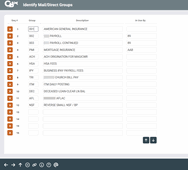
|
| Screen Title: | Identify Mail/Direct Groups | |
| Panel ID: | 12 | |
| Tool Number: | 340 | |
| Click here to magnify |
Access this screen by selecting Tool #340 Direct/Mail Group Configuration or via "Maintain Groups" (F16) from within the Direct/Mail Member Posting Feature.
This feature is used to define group names for use by the Direct/Mail Member Posting system feature available via Tool #341 Direct/Mail Member Posting.
Direct/Mail Groups allow you to “save” a group of names to which you post transactions often, to avoid having to enter the accounts and amount information over and over. This feature might be helpful for recurring batches such as small insurance premiums from member accounts, small payroll groups, etc.
To create a group:
-
Move to the first unused line at the bottom of the list and enter a group number or code (letters and numbers are allowed) and a description for the group. (Leave the “In Use By” field blank.) Use Enter to save.
-
NOTE: You can also create a group directly from within the Direct Mail Post feature by using Select Group (F13) from the initial Direct/Mail Member Posting screen and then Maintain Groups (F6) from the following screen.
-
-
Next, access the Direct/Mail Member Posting feature via Tool #341 Direct/Mail Member Posting. Start by choosing Select Group (F13) and select your new group name from the list that appears. Then proceed to complete all of the account and transaction information on that screen as usual. When this group is posted (or suspended), all of the account information will automatically be saved with that group code.
-
The next time you access the Direct/Mail Member Posting feature and use Select Group (F13) to choose the group name, all the transaction information from the most recent posting will appear and can be modified as needed for the next posting.