Viewing All Open Invoices for All Vendors
| Screen ID: | IAPVEE-01 | 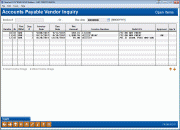
|
| Screen Title: | Open Items | |
| Panel ID: | 95 | |
| Tool Number: | Multiple | |
| Click here to magnify |
This screen appears when youuse View Open Itemson the initial A/P Vendor Inquiry screen.
This screen displays all invoices which are currently open (unpaid), for all vendors. Click the Toggle button (F11) to toggle the final column between Invoice Number and Description and Debit (Expense GL).
When done, use the backup arrow to return to the previous screen, or the up arrow (F7) to return to the Home Page.
Using Search Fields
To locate a specific invoice, type the number into the Invoice Number field and use Enter to scroll to the first item which matches. (Invoices with a number lower than the number you entered will be temporarily hidden from view.)
To move to a specific due date, enter the date into the Due Date field and use Enter to scroll to the first item which matches. (Invoices with a due date prior to the date you entered will be temporarily hidden from view.)
To return to the original list, clear both search fields and use Enter.
 Integration
between the core and your imaging solution
Integration
between the core and your imaging solution
This screen has smart links to and from your Imaging Vault!
-
Select an item on the list and
 and an interface will appear with the vendor number and
invoice number pre-populated.
and an interface will appear with the vendor number and
invoice number pre-populated. -
Select an invoice and then
 to view archived items with the vendor number and invoice
number. If archived documents with both indexes are not
found you will view archived items with either the vendor number
or invoice number.
to view archived items with the vendor number and invoice
number. If archived documents with both indexes are not
found you will view archived items with either the vendor number
or invoice number. -
Indexing invoice documents is warranted for most credit unions; however it does require activation and configuration. Contact Imaging Solutions for more details.
-
Remember: Only documents warranted by the CU*Spy can be scanned into that vault. Clients with in-house imaging solutions should contact Imaging Solutions for assistance configuring links for use with your vault.