G/L Average Daily Balance Calculator
| Screen ID: | IAVBAL-01 | 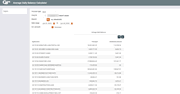
|
| Screen Title: | Average Daily Balance Calculator | |
| Panel ID: | 4582 | |
| Tool Number: | Multiple | |
| Click here to magnify |
This screen appears when you use ADB Calculator on the Loan/Share Trial Balance Review screen. It is also accessed by selecting Tool #116: ADB Calculator Savings & Loans) (Shortcut: adb).
Create full-color PDFs of the data on the screen – PDF Exports
Learn about downloading data to Excel or acomma-delimited file
Dashboard Tips – Questions to Ask When Comparing a Dashboard with Another Dashboard or Report
Understanding the Average Daily Balance (ADB) Dividend Calculation Method
Did you ever want to know what the average daily balance was for your member share accounts over a 2-month period?
The Average Daily Balance Calculator was designed to help you accurately calculate the average daily balance for your Member Trial Balance G/L accounts, including both principal and accrued dividends/interest.
You can even export the results to Excel for additional analysis. A great new tool for your management analysis and Board reporting!
-
See “Field Descriptions” below for details about displaying just the data you wish to see.
Field Descriptions
Be sure to use Enter to refresh the screen after making any changes to your selections.
|
Field Name |
Description |
|
Select |
Choose Savings to see only savings balances, or Loans to see loan balances, or Both (the default) to see both types of accounts. |
|
Summary |
Check this flag to see G/L accounts summarized for all branches. Remove the check mark and press Enter to refresh the list and display each branch/location separately. |
|
Corp ID |
Enter the corporate ID to display data for a single corporation. (Default is 01.) |
|
Branch |
Use
this to display balances for a single branch. (Click the look up
button |
|
Date range |
Use this to specify the starting and ending date range to be included in the calculation. By default, the full previous month will be entered. |
|
G/L account |
Use this to calculate balances for only a single G/L account. Leave the field blank to include all member trial balance G/Ls.
|
 to see a list of your credit
union’s configured locations.) Leave the field blank to include
all branches.
to see a list of your credit
union’s configured locations.) Leave the field blank to include
all branches.