Card Optics: Lite
| Screen ID: | ICCOPTT-01 | 
|
| Screen Title: | Card Optics Lite | |
| Panel ID: | 7356 | |
| Tool Number: | 1101 | |
| Click here to magnify |
Access this screen by selecting Tool #1101 Card Optics: Lite
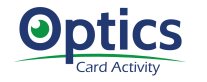
As part of the Optics suite of tools, this dashboard provides valuable insights on member activity, some of which is non-transactional data (though this dashboard inherently focuses on card transactions).
Using This Dashboard
To begin, you may view all BINs, or use the spyglass to access the BIN Selection screen. Use the Bin type dropdown menu to select all ATM, Debit, or Credit BINs. The dashboard shows the total number of transaction requests for the selected days within the period, including transactions that were posted and denied, as well as the denied percentage. Transactions posted or denied via ODP are shown in the next column, along with the denied percentage. Additionally, the transactions that were posted by type, PIN vs. SIG, are in the last column, including the count of any that incurred a surcharge fee.
-
To refresh the dashboard to default settings, use Refresh.
-
Exporting the data is a premium function (see information below regarding premium functions).
-
To use this data within Member Connect, select Member Connect.
-
To view an Analysis of the data, select Analysis.
-
To view the table and columns that provide the data for this dashboard, select Data Sources.
Why is this Card Optics: Lite?
This valuable dashboard and the insights within are provided free as part of the standard CU*BASE tool package. Further valuable insights and abilities are available as part of the premium suite of Optics tools by contacting the Asterisk Intelligence team, or by visiting the Asterisk Intelligence Store.
Note that a data warehouse is a prerequisite to activating the collection of the full Card Activity Optics data set. To begin the process of ordering a data warehouse, visit the Asterisk Intelligence Store - Data Warehouse.
Users without a data warehouse that select a premium function within this dashboard will be presented with the following splash page, which is clickable to start the process to acquire a data warehouse.
