Member Connect Marketing Tools
| Screen ID: | LMBRCH-01 | 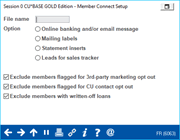
|
| Screen Title: |
Member Connect Setup |
|
| Panel ID: | 6063 | |
| Tool Number: | 497 | |
| Click here to magnify |
Access this screen by selecting Tool #497 Member Connect Marketing Tools.
Helpful Resources
CBX has a process to handle invalid email addresses from emails sent via the core. Learn more about Automated Wrong Email Handling.
Screen Overview
This screen provides a single place to access several different CBX marketing tools for communicating with your members. The advantage of Member Connect, aside from bringing everything together into one handy location, is that it allows you to create a single database file of member account numbers and email addresses, then use that same file to perform all of the following functions:
-
Create It's Me 247 online banking or email messages from the credit union message library using one handy option.
-
Create mailing labels, or a mailing label database file ready to send to a third-party marketing resource.
-
Prepare for monthly or quarterly selective statement inserts
-
Create telemarketing Trackers to allow member service staff to follow up with these same members over the phone (tracked by the CU*BASE Telemarketing Leads and Follow-ups system).
SEE ALSO: Marketing Campaigns with Member Connect
Using Member Connect
-
Enter the name of the database file that contains the member account numbers to which the marketing campaign should be directed.
-
The database file must be stored in your credit union's QUERYxx library (where xx is your credit union's 2-character CUID). The file must contain the ACCTBS(account base) as the first field in the file. For instructions on creating the database file, refer to the Marketing Campaigns with "Member Connect" booklet.
-
Click one of the pictures to proceed to the desired marketing tool. (You can also press Alt + the underlined letter, such as Alt+E for the email message feature.)
-
Use the screen that appears to produce the message, labels, etc., as usual. Be sure to use the appropriate “Send” or “Process” buttons to complete the task before returning to the Member Connect screen. (See Special Notes below for some additional tips on using some of these tools.)
-
Repeat steps 2-3 for all additional features until all aspects of the campaign are complete.
Special Tips
-
When using the Statement Insert feature, this window will appear next to let you designate which selective insert you will be setting up. This step simply copies the database file from your QUERYxx library to your FILExx library, giving the file the appropriate STMT## file name so that it will work with the selective inserts system. Press Process to continue to the statement setup screens. (Refer to the Selective Statement Inserts booklet for complete details.)
-
When using Online Banking Or Email Messages you will be taken to the credit union Message Library where you have can send messages to members Different sending options allow you to send messages just via online banking OR email OR both.
-
You can select to exclude certain members who have requested to be excluded from receiving third party marketing campaigns or from credit union emails or marketing communications:
|
Exclude for members flagged for 3rd party marketing opt out |
Check this box to exclude members from marketing and solicitation third party emails and marketing communications. Members are marked on the Update Individual and Update Organization feature or on the Member Misc. Information Maintenance screen accessed via Teller, Inquiry and Phone Operator. Members can also select to opt out through Online Banking. |
|
Exclude for members flagged for CU contact opt out |
Check this box to exclude members from credit union generated emails and marketing communications that might be educational in nature, such as information about a better certificate rate or loan rate offering. Members are marked on the Update Individual and Update Organization feature or on the Member Misc. Information Maintenance screen accessed via Teller, Inquiry and Phone Operator. Members can also select to opt out through Online Banking. |
|
Exclude members with written off loans |
Check this box to exclude members with written off loans from receiving communication sent in this manner. This means the LWRTOFF field (column) is equal to 1 in the MEMBER5 or MEMBER6 file (table). |