Opening or Updating an Individual Membership: Misc. Info
| Screen ID: |
UMBRSHIP-23 |
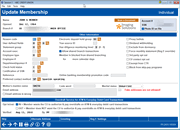
|
| Screen Title: |
Open/Update Individual |
|
| Panel ID: | 2431 | |
| Tool Number: | Multiple | |
| Click here to magnify |
Access this screen from the General Membership Info or Previous Address Info screens depending on your configured Workflow Controls.

|
Check out the video related to this topic: Opening a Membership (More videos below!) |
Helpful Resources
Learn how to complete tasks related to opening/closing memberships/accounts.
Learn how to update a high-risk account.
Screen Overview
This is the final screen used to update membership information or create a new membership. Some fields and buttons will appear only when updating an existing membership, but not when opening a new one.
This is the screen used for an individual membership. Click here for the screen used for an organizational membership.
-
HINT: If you use the back arrow on this screen, the Previous Address information screen will appear, even if it did not appear automatically because of your workflow controls.
-
Remember that there are options available in Workflow Controls that let you set some of these fields to require an entry, or record defaults for fields such as the Dept/spons #.
If a member wishes statements and other mailings to be sent to a different address for all or part of the year, use Alt Address. This feature is also used to record a secondary or street address for this membership. For example, if the main address on this membership is a post office box, this feature would be used to record a street address for use with collections efforts, etc.
When all information has been entered, use Enter to save changes. If opening a new membership, a confirmation screen will appear next.
Integration between the core and your Imaging Solution 
This screen has a link to your imaging solution to further integrate with the core. Scan e-Document is used for scanning a document into your imaging solution.
-
Remember: Only documents warranted by the CU*Spy online vault can be scanned into that vault.
-
Clients with in-house imaging solutions should contact Imaging Solutions for assistance configuring links for use with your vault.
Custom Fields
Using custom fields your credit union can create and maintain unlimited custom fields that are unique to your credit union. You define the field name as well as the rules that control what data can be entered: dollar amounts, quantity, percentage, text, yes/no checkbox, date, or a defined list (the selections of which you will also define) on the membership custom data configuration screen, then input the data on this screen and view it in the "Member Data" tab on Inquiry and Phone Operator screens. Learn more about Custom Data Fields.
-
An exclamation point indicates that custom data has already been input for this membership. Click the button to access a screen and view the data or input additional data.
Field Descriptions
Fields marked with an asterisk (*) below will appear only when updating an existing membership, not when creating a new one. Some fields require that your employee ID has Maintenance Tier 2 special security in order to update the fields.
|
Field Name |
Description |
|
Photo ID on file |
Check this box to indicate that a scanned photo ID is on file. SEE ALSO: Photo ID on File Indicator. |
|
Reason code |
A marketing code used to indicate the reason that the member is enrolling as a member of the credit union. These codes and how they are used are governed by credit union policy. Click the lookup button to see a list of your credit union's configured codes. BE CAREFUL: If you are updating an existing membership, changes made here won’t affect the -000 base share account, which may cause the totals on certain analysis dashboards and reports to be out of sync. Read more about this in the AnswerBook. SEE ALSO: Why use reason codes? |
|
User defined fields |
Optional marketing codes used for classification (there are two 1-digit fields). (Descriptions for these codes can be configured using the User Defined Code Configuration feature. |
|
Statement group (*) |
This field is used to assign this member to a statement group, based on how you want statements to be handled. Zero (0) is used for statements which should be printed, archived, and mailed to the member. Codes 1 through 9 are credit union-defined and control whether statements are printed and returned to the credit union for special handling, or archived only without printing them. Click the look up button
|
|
Account exec |
This optional field is used to record an Employee ID for the credit union staff responsible for overseeing this member's account. This might represent a personal investment counselor, a preferred loan officer, or even a specific MSR that has a special relationship with this member. |
|
Employee type (*) |
An optional information flag. This can be used in conjunction with Employee Security to control an employee's access to the system (e.g., for credit union employees).
|
|
Employee # |
An optional employee identification number, such as a time card number. |
|
Department/Sponsor# |
This optional field can be used one of two ways. First, you may use the field to enter a department code, such as those used by industrial credit unions which track employee members. Or, this field can be used for a configured SEG/Sponsor code showing the individual's eligibility for membership.
|
|
Check hold status (*) |
This field can be used to prevent check holds (uncollected funds) from affecting the available balance for all accounts under this membership.
|
|
Certification of SSN (*) |
Government regulations require your credit union to keep records on the validity of your members' Social Security numbers. Normally, this is accomplished by having the member sign a certificate stating that the SSN you have in the system is correct. The status of the certificate is represented by a code stored in this field. Use one of the following codes: C Certified M Missing or incorrect TIN N No mailing sent P Pending certification |
|
Preferred contact method |
Use
the These contact preference labels can be configured using Tool #1038 Configure Contact Preferences. |
|
Reference |
This field is used as an additional reference field to help identify a member. You will see this field on many inquiry screens. A typical use is for an old account number used before conversion to the core. |
|
Electronic deposit hold group (*) |
Use this to identify which credit union-configured Deposit Hold Group code should be used when determining the length of holds to place on electronic (ATM) deposits (online ATM interfaces only). SEE ALSO: Automated Deposit Hold: Understanding Check Holds, Electronic, and Member in Good Standing |
|
Tran source ID |
Not currently used. Intended for future transaction analysis tools. |
|
Due diligence monitoring level(*) |
Use this field to manually flag a member for special monitoring based on the results of internal due diligence efforts. Enter any number 0-9 to indicate whatever you want it to mean under your credit union’s policies. To help you audit these accounts, use the Insider/Employee Account Audit Report to monitor activity for all flagged members. |
|
Allow shared branch transactions (*) |
If checked, this member will be able to use normal shared branch services (Xtend or COOP Shared Branch). If a member has abused shared branch privileges and you wish to block him or her from using any shared branches, uncheck this flag. |
|
Member is blocked from shared branching for |
Applies to COOP National Shared Branching only. If new members are prohibited from using national shared branch services for a period after a membership is opened, this shows the number of days until those services will become available to the member. This is configured as part of the COOP Shared Branch Issuer Configuration daily limits settings (OPER Tool #5432 Add Limits). |
|
Proxy ballots (*) |
Place a checkmark in this field if this member will be allowed to vote via proxy ballot. If unchecked, this member can be omitted from mailings of voting ballots. |
|
Dividend withholding (*) |
Check this flag if this member is subject to dividend withholding. The standard backup withholding percentage will be deducted from any dividend payments and placed in your credit union's configured G/L account. |
|
Exclude from dormancy (*) |
There are situations where it is necessary to exclude a membership from ever being monitored for dormancy. A common situation is when a person opens a membership because he/she is listed as a co-signer on a loan, but has no intention of actively using the membership. This flag is used to exclude this membership from being monitored for dormant status or assessed any fees. Place a checkmark here to exclude this member from ever being declared dormant, regardless of transaction activity. SEE ALSO: Dormancy and Escheat Monitoring |
|
Force monthly statement (Reg E override) (*) |
This field is intended to allow credit unions to force the system to generate a monthly statement every month for a particular membership, even if they wouldn't normally meet the requirements to receive one every month (due to things like account activity, presence of a particular account type, etc.). Since widespread use of this might increase your statement costs, we recommend you give your staff some guidelines on when it should and should not be used. |
|
Online banking membership promotion code |
Use this field to change the online banking membership code attached to this account. When a membership is opened, whether via MOP or by an employee via MAP, that code gets stored in the OBMOPDTL table If the code is that is attached is in error, it can be changed using this field. This code can also be found on the Online Banking Membership Application and Online Banking Member Inquiry screens. |
|
3rd-party opt out |
Check this box to mark this member for exclusion from marketing and solicitation third party emails and marketing communications. Exclusion for this field is included in several locations including the Member Connect Marketing screen, List Generator, and Sales Tracker-Generate Leads from File. Members can also select to opt out through Online Banking. |
|
CU contact opt out |
Check this box to mark this member for exclusion from credit union generated emails and marketing communications that might be educational in nature, such as information about a better certificate rate or loan rate offering. Exclusion for this field is included in several locations including the Member Connect Marketing screen, List Generator, and Sales Tracker-Generate Leads from File. Members can also select to opt out through Online Banking. |
|
Exempt from CTR |
If your credit union’s BSA Configuration prompts tellers to complete CTR forms on eligible transactions, on occasion there may be memberships that are exceptions to the usual requirements to fill out regular CTR forms. Once you have filed the proper paperwork to request the exemption, you can check this flag on the member account so that the teller system will not prompt for the form again.
|
|
Block from skip-pay program |
Block this members from being eligible for a consumer skip-pay program (even though they otherwise might qualify). Once this box is checked the member is excluded from all skip-pay programs (consumer skip-pay and online credit card batch skip-pay.) For consumer skip-pay programs, your employees will see the message “Member has been blocked from skip pay programs” when they attempt to use Tool #821 Skip-a-Payment Program Member Opt-in (skip) to enroll the member in CU*BASE. In online banking members will still see the SP button on the Account Summary screen, but when they attempt to enroll they will be stopped and will see the “Contact your credit union for assistance” messaging. Learn more: Skip Pay for Consumer Loans and Skip-a-Pay for Online Credit Cards. |
|
Mother's maiden name |
Use this field to record the member's mother's maiden name. This is often used to verify identity, and is also used as a security feature by some ATM/Debit card processors. |
|
Code word |
Use this to enter any miscellaneous code word or password the member wishes to record. Depending on your credit union’s privacy controls, this may be required for access to a member’s account via Teller or Phone Operator. |
|
Marital status |
Choose one to indicate the member's marital status. |
|
Email address |
Enter the member's email address, if any. (This field can only be used for email addresses; do NOT use it for miscellaneous notes or other data such as a cell phone number.) Learn more about email address verifications
|
|
Email address is wrong |
If this check box is checked, the system has flagged the member's email address as incorrect. This can affect several things, including the member receiving e-Statements and e-Notices or emails the credit union has sent to the member. Type the corrected address in the email address above and press Enter. The setting will automatically be reset to be unchecked.
|
|
Overdraft Service for ATM & Everyday Debit Card Transactions
|
This area allows you to select a member’s Opt In/Opt Out Reg E selection. The two check boxes shown here allow for a selection at the membership level. Exceptions at the individual sub-account level are allowed only if the member selects to Opt In at the membership level. Use the Reg E Settings button if the member wishes to opt out at the sub account level. The Opt In/Opt Out Maintenance screen will appear. SEE ALSO: For an overview of the Reg E Opt In/Opt Out features in CU*BASE, refer to the booklet Managing Your Opt In/Opt Out Reg E Offering.
|
Buttons
Buttons marked with an asterisk (*) below will appear only when updating an existing membership, not when creating a new one.
|
Button |
Description |
|
To view and/or update an alternate or secondary/street address for this member.
|
|
|
(Appears on the Individual Account Type screen on account open only.) Use this to choose a master greeting (salutation) for this member, as well as a greeting to be used when directing mailings to the entire household. (If your Workflow Controls are set up to display this screen automatically for new memberships, this step is not necessary.) |
|
|
Use this to access a screen listing the member’s Opt In/Opt Out status. You can also use this screen to change the status for the membership or for certain sub-accounts. |
|
|
View stored credit reports for the Social Security number of the member. |
Additional Video Resources

|
Check out these additional video resources! |
View more videos related to opening memberships/accounts.
Visit the CU*BASE video library to view more videos!
 to choose from a list of your credit union's configured codes.
to choose from a list of your credit union's configured codes.