Workflow Controls for Opening Memberships (2)
| Screen ID: | UMBRFLW-02 | 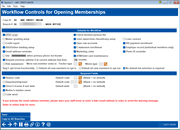
|
| Screen Title: |
Workflow Controls for Opening Memberships |
|
| Panel ID: | 2427 | |
| Tool Number: | 1004 | |
| Click here to magnify |
Access this screen by entering a Branch # on the previous screen and using Enter.
SEE ALSO: Opening Memberships Flow Chart
Helpful Resources
Visit Show Me the Steps for easy instructions on how to use CU*BASE to complete tasks related to running a Qualifile Risk Assessment scan. NOTE: This feature requires that your credit union be configured to use the QualiFile Risk Assessment interface. See the flyer CU*BASE and Risk Assessment Tools: QualiFile by ChexSystems, Inc. for more information.
Screen Overview
This screen lets you define which steps a teller or MSR will see automatically when opening a new membership or sub-account, as well as define some default settings and required fields that will help keep the data in your member database more consistent.
When done, use Save (F5) to save all settings and return to the previous screen.
-
CU*TIP: You must save all settings, then return to this screen in order to use Copy to ALL Branches (F13) which copies all of these settings to all other branch locations.
Field Descriptions
|
Field Name |
Description |
|
Defaults for Workflow These options control what screens or options will appear automatically when opening a new membership or sub-account. Remember that any of these screens can be bypassed on a case-by-case basis as the MSR works through the process. |
|
|
OFAC scan |
Check this flag to automatically scan the OFAC database (which includes the SDN and PLC lists) whenever a new member or non-member record is added or modified. The system will display either a "scan passed" window or the Verify Member Identity screen if a suspected match is found. SEE ALSO: Using the CU*BASE Data Match System for OFAC Compliance Remember that credit unions using the OFAC scan feature will be charged a monthly fee. Refer to the booklet above for information. |
|
Check blocked persons file |
Check this flag to automatically scan against your credit union's new membership fraud block list whenever a new member or non-member record is added or modified. This includes opening a membership, adding a non member record, adding a member or non member as a secondary member, and opening pre-membership loan for a non member. |
|
Master greeting setup |
Check this flag to automatically display the Master Greeting setup screen as part of the flow for opening new memberships. |
|
Joint owner/ misc./ beneficiary setup |
Check this flag to automatically place a checkmark in the Secondary names field on the initial membership information screen when opening new memberships. This checkmark simply causes the secondary names set-up screen to appear after the membership is created; it does not require any to be added.
|
|
Loan contract |
Check this flag to automatically display the Open End Loan Contract setup screen as part of the flow for opening new memberships. |
|
Credit report |
Check this flag to automatically prompt the user to request a credit report as part of the flow for opening new memberships. A credit report evaluation window will appear listing existing reports so that the user can determine whether or not a new report needs to be pulled. |
|
Open sub-accounts |
Check this flag to automatically display the New Account Creation screen as part of the flow for opening new memberships. |
|
Bill payment enrollment |
Check this flag to automatically display Member Personal Banker as part of the flow for opening new memberships. |
|
ARU/Online banking setup |
Check this flag to automatically display Member Personal Banker as part of the flow for opening new memberships. |
|
E-statement enrollment |
Check this flag to automatically display Member Personal Banker as part of the flow for opening new memberships. |
|
Employer record |
Check this flag to automatically display the Employer Record screen as part of the flow for opening new memberships. |
|
Email address reminder |
Check this flag to display a warning message if the email address is left blank on the final new membership information screen when opening new memberships. NOTE: This will not require an entry in the field, since not all members will have an email address. However, it will remind the employee that they may have forgotten to fill in the field. If you activate the email address reminder, please warn your staff never to enter a fake email address in order to avoid the warning message. If you wish to have something recorded for later follow-up, you MUST check the “Email address is wrong” box. Entering fake addresses harms everyone in the network – if there are too many of these, the entire network could be blacklisted by spam providers, preventing us from sending any automated emails to any members. Learn more in the AnswerBook. |
|
Marketing clubs |
Check this flag to automatically display the Marketing Club enrollment screen as part of the flow for opening new memberships. |
|
Photo ID reminder |
Check this flag to display a warning message if the photo ID checkbox is not checked on the final new membership information screen when opening new memberships. NOTE: This will not require an entry in the field, since you may not be able to scan an ID at that time. However, it will remind the employee that they may have forgotten to fill in the field. SEE ALSO: Photo ID on File Indicator |
|
Use xxxxxxxxxx when primary phone is not known |
Check this flag if you wish to set up a default number to be flooded into the Home phone field on the initial membership information screen for all new memberships. Then enter the phone number (such as 5555555555 or 9999999999) into the field provided. You could also leave that field blank and the system would fill in all zeros 000000000 instead (remember that the flag must also be checked in any case). This number would normally be overwritten with an actual phone number, but in cases where a phone number was forgotten or not available, this “code” phone number could be used to monitor the membership and make sure appropriate follow-up is done. Leave the flag unchecked and the home phone number field will be blank unless specifically filled in by the user. |
|
ATM/Debit card maintenance |
Check this flag to default the “Order ATM/Debit card” checkbox on the Account Creation screen for a checking account so that it is automatically checked. (Can be unchecked by the user if no order is desired.) IMPORTANT: This does NOT prevent the user from checking the box on that screen; it simply makes it checked automatically so they don’t have to remember to do so. Also, this setting has no effect on the presence of the ATM/Debit Card Maint button at the bottom of the initial New Account Creation screen, either. |
|
Request previous address if at current address less than xx months |
Check this flag to automatically display the Previous Address information screen as part of the flow for opening new memberships. Then fill in the number of months for the evaluation. For example, if this is checked and set to 18 months, the previous address information screen will appear only when a member has been at his current address less than 18 months (based on the Date moved field on the initial membership information screen).
|
|
Risk assessment |
Check this flag to automatically run a QualiFile risk assessment scan when opening a new membership. See the flyer CU*BASE and Risk Assessment Tools: QualiFile by ChexSystems, Inc. for more information. If this interface is activated but you elect not to run the scan automatically as part of workflow controls, then a button will appear on the Open Memberships screen so that a scan can be run manually as needed.
|
|
Move member note to Tracker Type/Memo Type |
You can enter notes on the non-member that will become part of the permanent record of the non-member. If a Tracker Type and Memo Type is entered on this screen, the notes will also be converted to be part of the membership Tracker record should the non-member become a member. SEE ALSO: Non-Member Notes |
|
Reg E Opt In/Out Functionality |
This selection determines if an Opt In/Opt Out checkbox is pre-checked when an employee opens a new membership. The default (No default but selection is required) does not pre-check any checkbox, but simply requires that a selection is made. The other two options (Default All Members to Opt In or Default All Members to Opt Out) will either cause the Opt In or Opt Out checkboxes to be pre-checked on all membership screens at membership open. (NOTE: This will have no affect on membership update.) SEE ALSO: For an overview of the Reg E Opt In/Opt Out features in CU*BASE, refer to the booklet Managing Your Opt In/Opt Out Reg E Offering.NOTE:
|
|
Additional Defaults for Workflow Fields (if you do not see your field in the listing check here) For information on additional Defaults for Workflow fields not included in this table, such as check blocked person file, join owner/misc beneficiary setup, refer to this topic. SEE ALSO: Opening Memberships Flow Chart |
|
|
Required Fields These controls let you define which fields will require an entry, and/or which field should have a default entry to start. These can be set independently of each other - in other words, you can put in a default code but not make the field required, so that the MSR can clear the field if needed without a problem. |
|
|
Reason code Default code |
Check this flag if you wish to require an entry in the Reason code field for all new memberships. Leave the flag unchecked to make the field optional. Use the optional Default code field to automatically default a reason code into the field. (If a default is entered and you are also requiring an entry in the field, the default can be changed but cannot be cleared when opening a new membership.) |
|
Dept/Sponsor Default code |
Check this flag if you wish to require an entry in the Dept/spons # field for all new memberships. Leave the flag unchecked to make the field optional. Use the optional Default code field to automatically default a SEG/Sponsor number into the field. (If a default is entered and you are also requiring an entry in the field, the default can be changed but cannot be cleared when opening a new membership.) |
|
Drivers license # and state Default state |
Check this flag if you wish to require an entry in the Drivers license # and State fields for all new memberships. Leave the flag unchecked to make the fields optional. Use the optional Default state field to automatically default a state ID into the field. This would be helpful to reducing keying for credit unions whose memberships are predominately in one state. (If a default is entered and you are also requiring an entry in the field, the default can be changed but cannot be cleared when opening a new membership.) |
|
Mother's maiden name |
Check this flag if you wish to require an entry in the Mother's maiden name field for all new memberships. Leave the flag unchecked to make the field optional. |
|
Code word |
Check this flag if you wish to require an entry in the Code word field for all new memberships. Leave the flag unchecked to make the field optional. |