Workflow Controls for Opening Memberships (1)
| Screen ID: | UMBRFLW-01 | 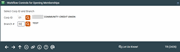
|
| Screen Title: |
Workflow Controls for Opening Memberships |
|
| Panel ID: | 2426 | |
| Tool Number: | 1004 | |
| Click here to magnify |
Access this screen by selecting Tool #1004 Workflow Controls: Open Mbrships/Accts.

|
Get the member's perspective with this online banking video: Enrolling in e-Statements (More videos below!) |
Helpful Resources
Opening Memberships Flow Chart
Screen Overview
These screens are used to organize your day-to-day member service tasks. Workflow Controls let you control what steps a teller or MSR uses when setting up new memberships and sub-accounts, such as pulling a credit report or enrolling in e-Statements.
You can also ensure better compliance to your database standards by defining which key fields will require an entry, such as Reason code or Mother's maiden name.
Workflow controls are set up separately for each branch, but they can easily be copied from one branch to all other branches. This allows you to use a consistent flow for all MSRs regardless of branch, or to “tweak” individual branches to use a workflow more appropriate to their particular needs or membership composition.
Start by entering a branch number (click the look up button  to see a list of your credit union's configured branches) and use Enter to proceed to the next screen.
to see a list of your credit union's configured branches) and use Enter to proceed to the next screen.
-
CU*TIP: If you have multiple branches, start by setting up branch 01 as usual. (You must use Save on the next screen to save the settings). Then choose that branch again and, on the next screen, use the Copy to ALL Branches to copy the settings to all other branches. Then you can access each branch and adjust any individual settings as needed.
Additional Video Resources

|
Check out these additional video resources! |
View more member-facing online banking videos.
Visit the CBX video library to view all CBX and online banking videos!