"Verify My ID" and "No ID on File" (Photo ID Indicator)
 Integration between CU*BASE and your imaging solution - Using CU*BASE Photo ID Capture
Integration between CU*BASE and your imaging solution - Using CU*BASE Photo ID Capture
-
NOTE: You must have the core Photo ID Capture system installed in order to use this feature.
-
Clients with in-house imaging solutions should contact Imaging Solutions for assistance configuring links for use with your vault.
-
This feature is not available if you are assisting a member of another credit union.

|
Check out the video related to this topic: Scanning Photo IDs (More videos below!) |
Overview
The Phone, Inquiry, and Verify Member screens are interactive so you immediately will know whether or not there is an ID already scanned into the vault. When there is an archived ID, the button will be orange and say “Verify My ID,” but when there is no ID on file, the button will be red and say “No ID on File.” This will save you time from having to verify an ID only to find out it hasn’t been scanned yet. The Verify My ID button can indicate both if member or joint owner (if using the Currently Serving feature) have a photo ID on file. (If a non-member is assisted, the indicator will show if the primary member has an ID on file.)
![]()
![]()
These appear a little different on the Verify Member screen accessed via Teller.
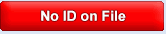
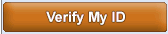
Q: How does it work?
A: The color and text rely on an indicator that is automatically checked when an ID is scanned (for both members and non-members). Once you click the "No ID on File" button on the on the Phone, Inquiry, and Verify Member screen or the "Scan" button on the Secondary Names screen, ProDOC is launched to scan the ID and the "Photo ID on File" indicator for the membership is automatically checked. If you click the Scan button, but do not scan the ID, the "Photo ID on File" button is still checked. In these instances, move to the Secondary Names screen and uncheck the box manually.
You can manually update this indicator by manually checking the "Photo ID on File" check box when opening or updating a membership or when adding or updating non-member information. You can also indicate that a Photo ID has been collected on the Secondary Names screen by checking the "Photo ID on File" check box. (These would only need to be manually checked when the photo ID is scanned manually without using the "No ID on File" or "Scan" buttons in CU*BASE - using only ProDOC alone, for example, when opening a membership.)
This is a field stored as part of the member’s MASTER record in CU*BASE (or non-member’s non-member record in MSNONMBR). The checkbox will be unchecked by default, and because it is unchecked, the indicator button will say “No ID on File.”
Q: What happens when I click the Verify My ID button?
If a photo ID is archived and you click on the Verify My ID button, a window will appear showing the member's ID This simplified window is designed to show a standard size photo ID. If the ID is larger than the window, simply drag the edges of the window to expand the view. To rotate the ID by ninety degree intervals, click anywhere on the ID itself. If you do not close the window (or move it to a second monitor), the next ID will appear with subsequent transactions. To deactivate this feature credit union wide, online credit unions should contact a client service representative. (This window will automatically appear if the Photo ID on File indicator is checked when you access Teller (Verify Member) unless it is deactivated by a Client Services Service Representative. self-processors can find these controls in the Master Parameter Configuration.)
Q: What happens if I click the No ID on File button?
Refer to the "How Does it Work? section above.
Q: What if I am using Currently Serving? Will the button indicate if an ID is on File for the person standing in front of me?
A: The Currently Serving feature allows you to select to service the person standing in front of you at the Teller line. Learn more about Currently Serving. If this feature is used, the Photo ID on File indicator will indicate if a Photo ID has been captured for the person you are servicing.
Q: What if I am assisting a member from another credit union?
You cannot view IDs or scan IDs for members who are not members of your credit union. The feature will not be available in these instances.
Q: Is there any way to remind my staff to check the "Photo ID on File" box when opening a membership?
A: You can activate a reminder message for Member Service Representatives, similar to the email reminder message, which will remind your employees to scan the ID (and check the box) before leaving the update or create membership screen. This will not stop the employee from pressing Enter a second time to leave the screen and move on to the next. To activate this reminder message, click the Photo ID reminder check box on the CU*BASE Workflow Controls screen.
Q: Why am I seeing a "This image was not found" message in the window when I click on the Verify My ID button (or enter Teller when the window is automatically launched)?
In these instances, the Photo ID indicator was checked, but no photo was archived. Move to the Secondary Names screen and uncheck the "Photo ID on File" indicator manually or scan a photo ID in the archive.
Q: Why am I seeing the error message "Invalid Jpg image returned" when I click on the Verify My ID button (or enter Teller when the window is automatically launched)?
This might be seen by a Self-Processing credit union. Contact a Client Services Representative change your settings to see instead the "This image was not found" window covered in the previous question.
Q: My tellers are seeing an error "Unable to display image. See log for details" every time they enter an account number in the teller system. What do I do?
Q: My credit union has its own in-house eDOC vault. Will I be able to activate the auto-launch feature that automatically displays photo IDs from the teller screen?
Q: How do I activate (or deactivate) the auto-launch feature for Photo IDs in teller?
Q: I have an in-house eDOC vault. Are there any special requirements if I want to use the auto-launch feature for photo IDs?
Additional Video Resources

|
Check out these additional video resources! |
View more Imaging Solutions videos.
Visit the CU*BASE video library.