Non-Member Notes
| Screen ID: | INMNOTES-01 | 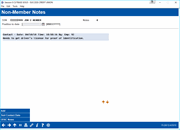
|
| Screen Title: | Non-Member Notes | |
| Panel ID: | 6613 | |
| Tool Number: | Multiple | |
| Click here to magnify |
Access this screen by selecting Non Member Notes (F18) on the Non-Member Information screen, the Underwriter Comments screen (for pre-membership loan applications), and the New Member Application screen.
About the Feature
No matter which avenue your credit union uses to find new members (loans, membership applications, and online applications), your staff can now all follow the same process to add notes to non-members that are permanently saved for later review. With the “Non-Member Notes” feature, employees can record notes about non-members (co-borrowers, new applicants and joint owners) via the Non-Member Information screen, the Underwriter Comments screen (for pre-membership loan applications), and the New Member Application screen. Just use Add on this screen to add a note or view the chronological record of notes on the member. You can also access OFAC scans run for the non-member by selecting OFAC Notes on this screen..
You can even make these notes part of permanent record on a membership once the non-member becomes a member! Then they can be easily accessed and viewed by all employees. To make these notes part of the permanent record once the non-member is converted to a member, configure a Tracker and Memo Type in Tool #1004 Workflow Controls: Open Mbrships/Accts. Once the membership is created, the non-member notes will be converted into Tracker conversation on the membership base share (000) account. If no Tracker and Memo Types are configured, the non-member notes automatically purge if the non-member converts to a member. (In either case the OFAC records run while the member was a non-member can still be found via Tool #559 OFAC Non-Member Scan History.
Additionally, if a membership application is denied, the system-generated “Other Info/More Info” notes from the online membership screens (including the indicator that it was a MAP/MOP application) are saved to a Non-Member Note.
Using this Screen
Just use Add on the to add a note or view the chronological record of notes on the member. You can also access OFAC scans run for this non-member by selecting OFAC Notes. Read more about non-member notes above.