Action Code "UC" Underwriting Comments
| Screen ID: | UMPCO-01 | 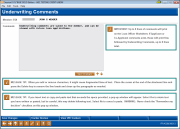
|
| Screen Title: | Underwriting Comments | |
| Panel ID: | 4209 | |
| Tool Number: | 53 | |
| Click here to magnify |
This screen will appear when the UC (Underwriting Comments) action code is used on the initial Process Member Applications screen, or when UW Comments (F5) is used on any loan application or household maintenance screen.
This screen is used to record comments and notes by the loan officer or underwriter concerning this member. This is especially helpful if more than one loan officer is involved in reviewing the application, and for future use during collections. Any comments entered here will be available to both loan officers and collections personnel, and is tied to the member's Social Security number, not to any specific loan request.
Comments in this box are not permanent and can be changed, allowing loan officers to edit and adjust their comments. Credit unions have asked for a way to protect (either accidentally or purposely) certain underwriting comments from being changed, such as a maximum-approval limit or other special instructions about a particular member.
-
Underwriter comment adds and updates are not written to CUFMNT. For a permanent record, use Permanent underwriter comments.
Learn more about entering permanent underwriting comments below.
-
IMPORTANT: Up to eight lines of comments will print on the Loan Officer Worksheet. If Applicant or Co-Applicant comments exist, those will print first, followed by the Underwriting Comments, up to eight lines total.
Special instructions on entering text in the Comments text box.
Enter up to 12 lines of type on this screen, then use Enter to save the changes and display an additional 12 lines. Repeat as necessary (up to 96 lines can be entered), then use F3-Backup to return to the previous screen. To simply add a new line, press Shift plus Enter.
CU*TIP: This screen can also be accessed via the CU*BASE Collections system. Thus, collections officers can enter valuable information about troubled accounts, which in turn can be viewed by loan officers.
Permanent Underwriting Comments

Learn more about permanent underwriting comments in the Configuring Tools for Your Loan Team booklet.
The top right-hand corner of the screen indicates that permanent underwriting comments have been entered for this member. To view these permanent comments, just select the “View Underwriting Trackers” button, and you are taken directly to the Tracker Conversation screen, filtered to show only the permanent underwriting comments. (NOTE: The number next to Conversations" at the top of this screen indicates the total number of conversation on that Tracker. It does not indicate the number of permanent underwriting comments.)
To record a new permanent underwriting comments, use the Tracker feature. This feature is only allowed with Memo Types associated with a Collection (XX) Tracker. Your first step is to create a Memo Type to support underwriting comments by checking the new “Used for permanent underwriting” box in the Memo Type configuration. This new option is only available for Memo Types associated with Collection Tracker (XX) Types. Then when you want to record a permanent underwriting comment, simply use the Tracker feature and add a conversation using the configured Memo Type. Then use Tracker Review (F21) from the Underwriter Comments screen (or any other access point to the Member Tracker Review screen) to enter the permanent underwriter comment, being sure to use the Collections Tracker and Memo Code configured for this purpose.
-
Remember that Trackers are only available for members. If you are assisting a non-member, simply enter your comments on this screen.
Adding Non-Member Notes to Pre-Membership Application and Non-Member OFAC Scans
You can enter pre-membership notes on the non-member that will become part of the permanent record of the non-member by selecting Non Member Notes (F18). (This is not shown in the image on this topic and only available for pre-membership loan applications.) If configured, the notes will also be converted to be part of the membership Tracker record should the non-member become a member. You can also view OFAC scans run on the non-member from the non-member screen.
Use Non-Member Notes (F18) to add a note and view the OFAC scans. Learn more about Non-Member Notes