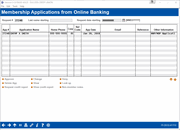Membership Applications from Online Banking
|
Screen ID: Screen Title: Panel Number: |
PCPEND-02 Membership Applications from Online Banking 5033 |
|
Access this screen by selecting a membership request on the Work with Online Banking requests screen and then "Work."

|
Get the member's perspective with this online banking video: Becoming a Member Online (More videos below!) |
Helpful Resources
How do I activate online banking for members that are approved via online membership channels (MAP)?
Screen Overview
This screen displays all of the membership applications that have been submitted by potential members through online banking. Application information will remain here until you review the information and either approve, deny or delete the record using the options described below.
This screen is used to access prospective members who have been imported. Learn more in the "Importing a List of Prospective Member Names into the Pending Membership Database" booklet.
-
Use the search fields at the top of the screen to quickly scroll to a specific application or last name, request number or for applications starting on a specific date.
Monitoring Relationship Codes
A highlighted item indicates that a SSN on this application matches a SSN already recorded in your credit union' MASTER file. This could indicate a member applying for a second membership, a non-member joint owner applying for membership, or even an incorrectly-entered SSN. The following codes indicate the type of matching record that was found in your CU*BASE member and non-member files:
|
MI |
Individual Member |
|
MO |
Organization Member |
|
NM |
Non-Member (could be a joint owner, co-borrower, IRA beneficiary, etc.) |
Before approving the new membership request, use Look Up to view other member or non-member records with the same SSN. You may also need to contact the member to confirm the SSN or verify his or her intentions.
Non-Member Notes
SEE ALSO: Non-Member Notes
You can enter notes on the non-member that will become part of the permanent record of the non-member becomes a member. You can also view OFAC scans run on the non-member from the non-member screen. Select the request and then Non-member notes to add note and view the OFAC scans.
If a membership application is denied, the system-generated “Other Info/More Info” notes from the online membership screens (including the indicator that it was a MAP/MOP application) are saved to a Non-Member Note. Select "Save as non-member note" on the next screen.
Options
|
Option |
Description |
|
Approve |
After reviewing an application, use this option to create the membership account using information from the submitted application. Always be sure to use Change or View to verify the data before using this option.
The next screen that will appear is the Master Greeting screen used to record a greeting preference for use in later mailings, personalized correspondence, etc. Next, you will see the Verify New Account Creation screen allowing you to confirm that a new account should be created, or cancel and return to the application list without creating the account. Check the Create New Account flag to confirm and use Enter to continue. You will see the new account number that has been assigned. Use Enter again to return to the application list. |
|
Use this option to review the application request (including joint owner information) and make any necessary changes to the record before approving it and creating the membership account.
|
|
|
Use this key to deny the application request. An initial window will appear to allow you to save this information in your non-member records, if desired. Then the first Miscellaneous/Member Service Denials screen will appear to allow you to generate a Denial Notice. |
|
|
Delete Application |
Use this key to delete the application record entirely with no further action. This can be helpful if you receive duplicate applications or “bogus” applications with invalid data. |
|
Use this to display contact requests (or click the Contact Reqs tab). |
|
|
Use this option to perform a Global Search using the SSN from the application. This is used to research applications that are received with a SSN that matches an existing member or non-member (joint owner) record. When the Global Search screen appears, the list will show any existing records with that same SSN. |
|
|
Use this option to request a credit report using the CU*BASE Online Credit Bureau Access system. |
|
|
Use this option to view existing credit reports on file for the SSN from the application. The “View Stored Credit Reports” screen will appear and will show all credit reports on file for the primary applicant as well as any joint owners on the application. |
|
|
Non-member note |
SEE ALSO: Non-Member Notes You can enter notes on the non-member that will become part of the permanent record of the non-become a member. You can also view OFAC scans run on the non-member from the non-member screen. Select the request and then Non-member notes to add note and view the OFAC scans. |
Additional Video Resources

|
Check out these additional video resources! |
Approving a Membership Application
Deleting a Membership Application
Denying a Membership Application
Viewing Credit Information for Membership Applications
View more member-facing online banking videos!