Global Search
| Screen ID: | IMGLOBAL-01 | 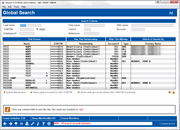
|
| Screen Title: | Global Search | |
| Panel ID: | 4435 | |
| Tool Number: | n/a | |
| Click here to magnify |
Access this screen by clicking Global Search from various screens in CBX.

|
Check out the video related to this topic: Finding Other Memberships (More videos below!) |
Screen Overview
This topic discusses the Search features on many screens including Inquiry and Phone Operator. For a discussion of these search features, refer to the “Using the Search Fields” section in this topic. See Using the Search Fields
-
Use the Global Search screen to generate an imitation social security number using Imitation SSN. See Creating an Imitation SSN.
A loan payment check arrives in the mail, but you have no record of a member by that name. A man walks into the credit union and says he is a joint owner on an account, but doesn't remember the account number. A caller says she is a beneficiary for her husband's IRA accounts, but your records clerk is at lunch and the phone operator has no record of that relationship.
If these scenarios sound all too familiar, then your credit union's member service and staff efficiency can be immediately improved by the Global Search tool. This feature will make it quick and easy to find what an individual's relationship is to your credit union. Are they a joint owner? An IRA beneficiary? Co-borrower? If so, who is the member that connects them to the credit union?
Using the Search Fields
SEE ALSO: After the Search Fields are Used
The Global Search system displays all of the many different relationships your credit union has with individuals and organizations—whether members, joint owners, non-member co-borrowers or IRA beneficiaries, or even someone who was denied membership. This search tool uses Social Security or Tax ID numbers and a system of “links” between members and their associated joint owners, IRA beneficiaries, and loan cosigners.
-
When a name is entered, accounts will be displayed in alphabetical order. When a number is entered, such as a credit card number, the accounts display in numerical order.
-
Want to reorder your results in Global Search? Click on the header at the top of any column, and the results will sort by that column.
-
Do you want to stay in Global Search and look for another account? Global Search is smart enough to know to clear your previous search criteria. If you search, for example, for a Social Security number, and then enter a last name of “Smith,” Global Search will clear the SSN and only search for accounts with the last name of Smith. (One exception is if you want to further narrow down the list and enter “Mary” in the First Name field. Then the search is smart enough to know to search for “Mary Smith.”)
Use any of the search criteria fields to locate an individual in your credit union's member, non-member, membership joint owner, IRA beneficiary, or loan cosigner databases. There are several different ways to perform a search:
Name Sort
If a name is entered, the list will be sorted alphabetically by name. In the following sample, “MEMBER” was entered into the last name field. Notice that Mary Member is shown as being both a joint owner on three accounts, and also having her own account.

Account Number Sort
If an account base is entered, the list will be sorted numerically by account number, and will show all of the individuals who are tied to that membership. In the following example, account base 864 was entered. Here there several joint owners, Mary being one of them.

SSN/TIN Sort
The SSN search will allow you to search by Social Security Number. If you enter, for example, 8321, the results will return results where the SSN or TIN ends in the number 8231. If a Social Security or Tax ID number is entered, the list will be sorted numerically and will show all of the relationships that individual has with the credit union, based on their SSN/TIN.
-
NOTE: If a certain number of characters is masked in the privacy configuration, this will affect the size of the input field. For example, if all but four numbers are masked, four digits will be required for the search. Enter in the last four digits of the SSN to find all members with this SSN.
-
Regardless of the Privacy Configuration, for security purposes, only the last four digit of the credit card number show on this screen.
DBA Name Sort
If a DBA name is entered, the list will be sorted alphabetically by DBA name. The list will actually show two lines for every DBA found - the first line will be the member record, and the second line will show the DBA name on that record.
Card # Sort
Use the Card # search field if you need to find a member account with either a debit, credit or ATM card. Enter the last four digits of the card. If you enter number 9404, the system will display all accounts with an ATM, Debit or online credit card ending in 9402. The last column will change to show the credit card number, along with the last date the card was used. Hot cards will be colored red. For security purposes, only the last four digit of the credit card number show on this screen.
After the Search Fields are Used
After entering the desired search criteria, use Enter to display the results of the search. The Relationship (Has this Relationship) column shows the type of relationship the individual has with the credit union.
The Primary Name column shows the link to a credit union member, for those individuals that are not members of the credit union. For example, if non-member Susan Jones is listed as a beneficiary on John Smith's membership, Susan's name would be listed with “SMITH” as the Primary Name and the Account # and Type shown would be that of John Smith.
-
Remember that these relationship codes are independent of any Membership Designation code that might be on the primary member's account. For example, if the membership has been flagged as a Trust account, and there are several joint owners (labeled as “Trustees” on other inquiry screens), they will still be shown as joint here. Likewise, links designated as miscellaneous owners will show "Misc Owner" here regardless of what the label normally shows ("Benef Owner," "POD," etc.) elsewhere.
-
If you select a member and the “Show only accounts for this SSN/TIN” option, your search will change to an SSN search, and you will view only accounts where a person associated with this account (including beneficiaries) has that SSN/TIN. Selecting “Show only accounts where this SSN/TIN is primary” also changes the search to an SSN search and limits the selection further to only accounts where the Primary on the account has this SSN.
Additional Video Resources

|
Check out these additional video resources! |