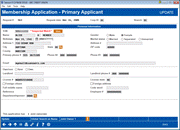Reviewing Membership Application Information
|
Screen ID: Screen Title: Panel Number: |
UHBMAST-01 Online Banking Membership Application 5043 |
This screen appears after choosing Change or View after selecting a membership request on the Membership Applications from Online Bankingscreen.

|
Get the member's perspective with this online banking video: Becoming a Member Online (More videos below!) |
Screen Overview
This screen shows all of the information submitted by the member and stored in the application record. If this application is approved, all of this data will be stored in the new MASTER record created for this new member.
Verify the information shown and complete any additional fields you can based on your contact with the new member. Use Joint Owner 1 and Joint Owner 2 if appropriate to review any joint owner information that was submitted with the application or to add a joint owner before approving the application. When done, use Enter to save changes then backup to return to the application list.
-
For example, you may contact the member to verify eligibility, then enter the appropriate Dept/Spons#. Remember, the more information you enter here, the less you need to maintain later.
How Matching SSN Records Are Handled for the Primary Applicant
If an existing non-member record is found that matches the primary applicant, a new membership will be created using the information provided in the application file, and the existing non-member record WILL BE DELETED. If an existing member record is found with a SSN that matches, then a new, separate membership will be created using the information provided in the application file and the original membership will remain unchanged.
How Matching SSN Records Are Handled for Joint Owners
If either of the joint owners being submitted have a SSN that matches an existing member record, the system links the new member to the existing membership record without modifying that record. For example, if Jane Doe submits an application and names as joint owner her husband, John Doe, who is already a member of the credit union, Jane' new membership will simply be linked to the existing master record for John Doe.
If either of the joint owners being submitted have a SSN that matches an existing non-member record, the system will display a message. Choose 1 to replace all fields in the existing non-member record with the data (including blanks) from the joint owner record on this application. Choose 2 to link the new member to the joint owner record that already exists.
What if a Social Security number Does Not Exist for the Record?
A Social Security number is required for an entry to be created. If this data is not included for the record when the import feature is used, a temporary SSN will be generated. Learn more in the "Importing a List of Prospective Member Names into the Pending Membership Database" booklet.
When this record is worked prior to membership creation, the valid SSN can be entered. The duplicate SSNs are generated with the next available number in the range 993-00-000 to 993-00-999. If no number in this range the record will appear on the Exception report. This will be designated with a warning message next to the SSN field, as shown below:

In all cases, it is up to the credit union to determine if the existing data (name, address, etc.) is accurate compared to the information submitted in the application.
Non-Member Notes
SEE ALSO: Non-Member Notes
You can enter notes on the non-member that will become part of the permanent record of the member Tracker should to non-member become a member. You can also view OFAC scans run on the non-member from the non-member screen. Use Non-Member Notes on the Detail screen to add note and view the OFAC scans.
If a membership application is denied, the system-generated “Other Info/More Info” notes from the online membership screens (including the indicator that it was a MAP/MOP application) are saved to a Non-Member Note. Select "Save as non-member note" on the next screen.
Additional Video Resources

|
Check out these additional video resources! |
Approving a Membership Application
Deleting a Membership Application
Denying a Membership Application
Viewing Credit Information for Membership Applications
View more member-facing online banking videos!