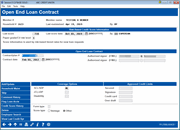Action Code "LC"
Maintaining a Master Loan Contract
|
Screen ID: Screen Title: Panel Number: |
UOPENDL-01 Open End Loan Contract 7006 |
This screen will appear when the LC (Open End Loan Contract) action code is used on the initial Process Member Applications screen.It may also appear when opening a new membership, if activated in your credit union's Workflow Controls.This screen can also be accessed via "Open-end loan contact maintenance on the first Miscellaneous Loan Maintenance screen..
Some credit unions have opted for a style of lending where they centralize all of their products around a single lending contract with the member. This central contract lays out the terms between the credit union and the borrower, and serves as the base application for all loan types other than mortgages. This allows the credit union to further automate and streamline the process by reducing the amount of paperwork from multiple applications.
This screen tracks the key components of the contract. If contract information has already been recorded for this member, it will be displayed. If all fields are blank, no contract has yet been completed for this member.
Make any changes as necessary and use Save (F5) to save the changes. (Enter will edit the screen and alert you to any errors.)
Entering a Contract Number/Associating Loans with the Contract
You can use this screen to associate loans with a contract number for MFOEL statement requirements in Reg Z including:
-
Adding the loan contact number to the sub account header of the loan
Adding a summary of affected loans the end of the statement listing loan fees and interest for the current month and year to date.
This statement feature requires that the feature be activated on the OPER statement configuration and that all affected loans be associated with a loan contract with a loan contract number.
Enter a loan contract number on this screen. Then to associate existing loans, use Flag Loan Accounts (F11) to access to a listing of all the member’s loans (excluding credit card loans – Process Type V). From this list, a credit union employee can select to include any applicable loan on the membership to the member’s loan contract. (A loan can also be excluded from the contract using this screen.) You can also include a loan account at loan creation by checking the “Include in open-end loan contract box.
Using the Credit Score / Grade Fields
Notice the Last Score, Last Score Date and Paper Grade/CU Risk Level fields. If your credit union uses the CU*BASE Online Credit Bureau Access system to pull credit reports, these fields will always show the risk score, “paper grade” (also called “CU Risk Level”) and date from the last credit report pulled for this member. There will also be a notation showing the bureau name. (Score and grade can also be entered manually.)
For loan products that are configured with risk-based default rates, this score is used by CU*BASE to determine the rate for a new loan request for this member.
-
HINT: Risk-based rates are set up as part of the Loan Product code (using the Loan Product Configuration - Tool 470: Loan Product Configuration).
Field Descriptions
|
Field Name |
Description |
|
Last Score |
This field is used to record the member's credit score as reported on a credit bureau report. |
|
Last Score Date |
Enter the date on which the credit score was obtained.
|
|
By |
Enter the Employee ID of the person obtaining the credit score.
|
|
Paper Grade/CU Risk Level |
This field is used to record the member's paper grade as reported on a credit bureau report.
|
|
Contract # |
Use this field to enter the reference number that appears on the signed open-end loan contract. |
|
Contract Date |
Use this field to enter the date that appears on the signed loan contract. This date can be edited to a different date when the contract is first being created; after that, this field will not allow any changes. |
|
Authorized Signer |
Use these fields to enter the names of up to two other people who are authorized to sign for disbursement of funds from this member's open-end loan accounts. |
|
Coverage
Options |
These fields are used to record the member's preference for insurance or debt protection coverage for open-end loans (SCL=Single Credit Life, SDP=Single Debt Protection, JCL=Joint Credit Life, JDP=Joint Debt Protection). Enter the 2-character insurance type code into the field for the appropriate coverage type.
|
|
Approved
Credit Limits |
Use one or more of these fields to record the credit limits approved for this member. Enter the dollar amounts in whole numbers (no decimal digits).
|
|
Form Type |
User-defined field. Enter a 1-character code (can be alphabetic or numeric). |
|
Score type |
Indicates if the score is a VantageScore or other. |
Buttons
|
Button |
Description |
|
Backup arrow (F3) |
Use this to return to the previous screen. If-Add/Update (F5) was not used, no changes will be saved. |
|
Add/Update (F5) |
Use this to save all changes made to this member's contract, whether you are adding a new contract or updating an existing contract. |
|
House Maint (F6) |
Use this to update the Household database for this member. |
|
Up arrow (F7) |
Use this to return to the Home Page or starting screen. If Save (F5) was not used, no changes will be saved. |
|
Skip (F8) |
Use this to skip this screen without saving changes (used when this screen appears as part of the open membership flow, to continue on to the next step). |
|
Comment History (F9) |
Use this to add comments regarding this loan contract. |
|
Flag Loan Accts (F11) |
Use this to view a listing of all the member’s loans (excluding credit card loans – Process Type V). |
|
Credit Score History (F12) |
Use this to view the Credit Score History Dashboard. |
|
Delete (F16) |
Use this to delete the entire loan contract from the system. There will be one confirmation message. |
|
Employee Search (F17) |
Use this to look up a credit union employee ID. |
|
View Last Credit Rpt (F20) |
Use this to view online credit report data. |