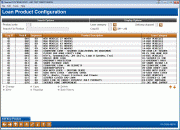Loan Product Configuration (1)
| Screen ID: |
UPCCFG-01 |
|
| Screen Title: |
Product Category Configuration Selection List |
|
| Panel ID: |
5768 |
|
| Tool Number: | 470 | |
| Click here to magnify |
Access this screen by selecting Tool #470 Loan Product Configuration.
Helpful Resources
Learn how to write off an OTB loan.
Looking for some recommendations on your big picture planning for your loan configuration? Refer to the Big Picture Planning for Your Loan Configurations overview.
Special Note regarding Online Credit Card Loan Products: For information about the unique configuration features for online credit card loans, refer to the Online Credit Card Processing Configuration Guide.
IMPORTANT NOTE: Because of their special set of configuration options, monthly renewable loan insurance cannot be attached to a credit card loan or loan product.
Screen Overview
This is the first of several screens used to build loan product codes for use in selling loans to members. Products created here are used by the Rate Inquiry feature, in the Loan Quoter, in normal Loan Request Processing, and even via external delivery channels such as the It's Me 247 online banking Loan Rate Board or a third-party website. Up to 999 loan products can be configured per corporation.
A Loan Product is a specific type of loan offered to members and is the key mechanism for how your credit union sells loan products to your members. The Loan Category is the configuration that governs how the loan is serviced (payment and interest calculations, payment matrix, G/L accounts, etc.). Examples of loan products include your credit union's used car loan offering, new car loan, RV loan, etc.—these products could all be tied to the same generic “closed-end” or “vehicle loan” category.
NOT SEEING THE LOAN PRODUCTS YOU EXPECT IN THE LIST?
-
Please note that all columns can be sorted by clicking on the header row.
-
If you have previously selected a Product code, this is saved in the Search Options section on this screen. This holds your position in the listing so you can easily re-enter the product to make additional changes or make changes to another product appearing sequentially on the list. To reset the list, clear the Product code and use Enter.
Using Search Options To Locate Products
To locate a particular product quickly, use the Search Options at the top of the screen:
-
Enter a Product code and use Enter to advance down the list to that item in the list.
-
If you have previously selected a Product code, this is saved in the Search Options section on this screen. This holds your position in the listing so you can easily re-enter the product to make additional changes or make changes to another product appearing sequentially on the list. To reset the list, clear the Product code and use Enter.
-
-
Enter text in the Search for product field and use Enter. The list will be alphabetized by description and then automatically to scroll to the first item that starts with those letters.
Using Display Options To Verify Your List
Use the Display Options to change the list at the bottom of the screen to display only products with certain characteristics. This is designed to help you organize and verify your products by displaying configured codes in logical groups.
-
Enter a Loan category code to display all products that have been tied to that category.
-
For example, if you have a single loan category that you use for all of your auto and related vehicle loans, enter that category and the list will show all products tied to that category, so you can make sure you have all the product codes you need.
-
Click the lookup icon
 to see a list of your credit union's configured category
codes.
to see a list of your credit union's configured category
codes.
-
-
Choose a Delivery channel code to display only products that will appear in certain delivery channels.
-
In this context, “Delivery channel” refers to a general location where loan products are displayed. All external delivery channels other than online banking will be grouped together.
-
Working With Loan Products
-
To create a new loan product, use Add New Product . A window will appear first to allow you to enter a product code. (The next available number in sequence will be entered automatically but it can be changed.)
-
To modify an existing product, select the product in the list and use the Change option.
-
To create a new product that uses the same settings as another, existing product (including marketing tips and procedures, amortization defaults, checklist, etc.), select the product you wish to copy in the list and use the Copy option. A new product number will be assigned and the first configuration screen will appear so that you can adjust the settings for the new product.
-
To delete a product, select it in the list and use the Delete option. One confirmation window will appear. This will remove the product code immediately from the Rate Inquiry, Loan Quoter, and Loan Request Processing lists, as well as from online banking (if configured).
-
If the product is used for external delivery channels such as Dealertrack, you will be required to specify an alternate product code to use in its place.
-
-
To view product settings without changing anything, select the product in the list and use the View option.
-
To rearrange products by assigning new product codes, select the product in the list and use the Reassign option. A window will appear to allow you to enter the new 3-digit product code (must be an unused number 001-999) to be assigned to that product. Note: This function is not allowed when outstanding applications exist for the product.
-
To view a historical listing of all the rate changes on the selected loan product, view a listing of the new rate, the effective date, the old rate, and the ID of the employee who made the rate change, select a product and use the Rate History option.