Loan Product Configuration (General Loan Information)
| Screen ID: | UPCCFG-02 | 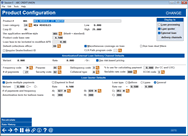
|
| Screen Title: | Product Category Configuration | |
| Panel ID: | 3272 | |
| Tool Number: | 470 | |
| Click here to magnify |
This is the first screen accessed after selecting "General Loan Information" on the Loan Products Configuration Options screen. Also access this screen when creating a new loan product from the entry Loan Product Configuration screen.
Helpful Resources
Learn how to add or change a sales message on your loan rate board.
Screen Overview
This screen lets you define basic default settings that control how this product will behave in Rate Inquiry and the Loan Quoter, as well as when creating a new loan request/application.
If you are adding a new product, use Enter to save and proceed. If you are creating a new product and Miscellaneous coverage on loan is checked, you will next advance to the Miscellaneous Coverage screen. If Use risk-based pricing was checked, the first Risk-Based Pricing configuration screen will appear next. Otherwise, you will advance to the Loan Products Defaults screen.
If you are editing an existing loan product, use Enter to advance to the next screen selected on the Loan Product Options Configuration screen or the Loan Product Options Configuration screen.
The General Loan Information screen is broken into three parts:
-
The top section of the screen is general information for this loan product, as well as flags that let you determine through which delivery channels this product will be sold and what type of coverage, if any, is included in the loan product.
-
The middle section of the screen contains amortization defaults used when creating new loan requests as well as loans through an external delivery channel such as Dealertrack. These save more time and make your efforts consistent. (More defaults will also be available the Loan Products Defaults screen. (It's Me 247 online banking settings are configured on the Online Banking screen.)
-
The bottom section is used only for the Loan Quoter and lets you set rate variances so that you can quote a range of rates. Credit Cards cannot currently be used in Loan Quoter.
Loan products are configured with a single “base” rate, then any other rates used for Rate Inquiry, Online Banking, Loan Quoter, or other channels are entered as a variant (either plus or minus) calculated off the base rate.
Special Note on the "Refinance Triggers Feature that highlights loan opportunities for lending on the Loan Application Debts screen based on trade line associations: The base rate configured on this screen is used if the product configured for comparison does not use risk-based pricing. Learn more about this feature on the Configure Products for Refi Triggers topic.
IMPORTANT: To adjust loan rates in the future, use the Rate Maintenance feature. That way you can quickly change the base rate for all your loan products in one place. All other rates used by the product, including your risk-based pricing matrix, will be recalculated automatically because of the variants. This method means you do not need to risk changing other settings in this configuration if all you need to do is simply update your rates.
Special Note regarding Online Credit Card Loan Products: Because the loan product codes you set up for credit cards must have a rate of 0.000 (because rates come from the configured charge types for these loans), if you want to be able to display a generic rate in Rate Inquiry or for use in online banking, you may need to set up a separate product code used only for quoting rates but not to be used when setting up loan requests. Contact a client service representative for assistance. For information about the unique configuration features for online credit card loans, refer to the Online Credit Card Processing Configuration Guide
Field Descriptions
|
Field Name |
Description |
|
Product # (and description) |
Enter a description for this loan product. This description is used throughout the core wherever loan products are listed (Rate Inquiry, Loan Quoter, and Loan Request processing). It is not used for online banking. (The next screen lets you define a description just for your online banking rate board.)
|
|
Loan category |
Enter
the loan category code that is used to control the servicing parameters
for this loan product. The category “takes over” once the loan
request has been approved and the loan account created. Use
the lookup icon
CU*TIP: If you use the lookup icon to select a category, the screen will automatically display the low and high rate from that category code as reference on this screen. Any rate variations entered on this or the next configuration screen will be verified to make sure the calculated rates fall within this range. |
|
Corp ID |
Enter the corporation number for this loan product. |
|
Product code base rate |
Enter the base rate for this loan product. All other rates will be calculated as a variant off this rate. You could enter this as the lowest possible rate used by this product, then enter all your variants as + (plus), or you could enter the highest possible rate as your base then enter all variants as - (minus), or more likely, you could enter the most “typical” quoted rate as the base and then enter variants in either direction as appropriate.
|
|
Display In |
Place a checkmark in one or more of these fields to control where this product will be available for sale to your members. This lets you design products specifically for online banking or just for the lobby or to be used only by a third-party channel such as Prime Alliance or Dealertrack. Loan processing - Check this if you want this product code to appear in the normal Loan Request processing system. This makes the product available in your lobby. Loan quoter - Check this if you want this product code to appear on the Loan Quoter product list. This allows anyone on your staff to quote rates and payments for this type of loan. External loan delivery channels - Check this if you want this product code to be available via an external channel such as Prime Alliance, Dealertrack or a credit union or SEG website. (This does not affect online banking - use the Display sequence field on the next configuration screen to control products on the online banking rate board.) NOTE: Loan Quoter is currently available for credit card loan products. |
|
Miscellaneous coverage on loan |
If this checkbox is checked, the Miscellaneous Coverage screen will follow, allowing you to configure Miscellaneous Coverages on this loan product, such as gap insurance. |
|
Run loan deal filters |
Check this to automatically run a series of evaluations based on specific “loan deal” settings, including minimum LTV, vehicle age and mileage, and monthly income. These filters are run whenever you access the Summary page of the Loan Application. IMPORTANT: If activating this on an existing product, when you are done configuring general information and other related settings, be sure to select Loan deal filters from the configuration options window to set up your deal filter parameters. Otherwise, no evaluations will be done! (If you are adding a brand-new product, the filters configuration screen will appear automatically as part of the configuration workflow.) |
|
Use application workflow style |
Simplify and speed things up for your loan officers with workflow styles. Use this field to indicate which loan app workflow style to use with this loan product. This feature is configured on this screen and allows you to control the loan application screens presented to the loan officer. Learn more about Loan Application Workflow Styles. Use the lookup to select from available styles.
|
|
Default collections officer |
Use
this to enter a default Employee ID to be assigned as collections
officer when new loans are created. (You can change the setting
at the time the loan is created, if you wish.) Use the lookup
icon |
|
Loan fees to include in modified APR |
This field is used only by the Loan Request processing system (accessed by Tool #2). Use it to define the default amount that should be entered into the Loan Request screen and used to calculate modified APR.
|
|
Require Dealer/Indirect ID |
Check this to require that an Dealer/Indirect ID will be required on the loan request screen. |
|
CLR Path program code |
Use the lookup to attach a CLR Path template. Learn more about CLR Path Advisor: |
|
Amortization/External Loan Delivery Channel Defaults This section controls both the amortization defaults for new loan requests as well as loans through an external delivery channel, such as Prime Alliance, Dealertrack, or an external Retailer Direct website. (Online banking settings are on the next screen.) Defaults make it easier and faster for loan officers to complete loan requests and help promote consistency among all your loan accounts. Remember that these settings can still be adjusted on a case-by-case basis for an individual loan request, if appropriate. These simply set a default so that a loan officer does not need to complete all fields manually when setting up a new loan. |
|
|
Variant |
Use these fields to enter a variant (+ or -, then an amount xx.xxx%). This is used when calculating the interest rate that will be used for this product when creating a new loan request in Loan Application processing. To see what the calculated rate will be, click the Recalculate button. To use the base rate as the interest rate for new loan requests, leave these fields blank (i.e., a variant of 0.000). (If you enter a + or -, a variant amount is required.)
|
|
Use risk-based pricing |
Check this flag to enable risk-based pricing features for this loan. The Variant and Rate fields will be cleared automatically. When you use Enter to proceed after completing all other fields on this screen, the first risk-based pricing configuration screen will appear automatically.
|
|
Frequency code |
Use
this to enter a default payment frequency code. Use the lookup
icon
|
|
Purpose |
Use
this to enter a default purpose code. Use the lookup icon |
|
Delinquency code |
Use
this to enter a default delinquency fine code. Use the lookup
icon |
|
% to use for calculating payment x.xxx (for CC and LOC) |
Use this to calculate the initial payment for credit card and, optionally, for line of credit loans (Process Type V and L). If a value is entered in this filed, the payment amount is calculated using this % times the amount requested.
IMPORTANT: If a % is entered here, the system will still be required to run the loan through the normal amortization steps in order to establish the payment and related data points to populate the loan record. This means that the maturity and review date will NOT be set according to your # of payments setting in the loan product configuration. Instead, the system will record what the maturity date had to be in order for your desired payment amount to be calculated, which may be further into the future than you expect. (If the loan had insurance/debt protection, that maturity date may be even further out.) For credit cards this is generally not a concern unless your CU has the “Use review date for disbursements” flag activated in the loan category. For LOCs, however, you may need to adjust the maturity and review dates on these loans manually, if you want them to reflect your standard “term.” |
|
# of payments |
Use this to enter a default term. If this is used, it is recommended that a default Frequency code also be set to match this term. (For example, if a number of months is entered here, than a Frequency code of M for Monthly should also be set.)
|
|
Security code |
Use
this to enter a default security code. Use the lookup icon |
|
Collateral type |
Use
this to enter a default collateral type code. Use the lookup
icon This not only instructs the core to automatically display the collateral screen immediately after the initial loan request screen is filled in, but also chooses the collateral type automatically to save the user time.
|
|
Variable rate code |
If
this loan category is designed to be used primarily as a variable
rate product, use this to define the variable
rate code that should be used for all new loan requests. Use
the lookup icon
|
|
ECOA code |
Use
this to define a default Equal Credit
Opportunity Act (ECOA) code to be used for all new loan requests.
Use the lookup icon |
|
Loan Quoter Defaults This section controls how the Loan Quoter will behave for this product. This is particularly important to make speed up the quote process so that anyone can quickly quote loan payments for members. To use these settings in Loan Quoter, you must use Edit. These settings are different from amortization defaults because they let you define a range of rates as well as a range of terms. For example, to quote your used auto product, you can set up three common terms and three rates to be calculated and quoted automatically. Along with all possible combinations of loan insurance. (Debt protection cannot be quoted using Loan Quoter). Loan Quoter can show up to 81 different payments at the same time.
|
|
|
Quote multiple payments |
Check this checkbox if you want Loan Quoter to quote multiple payments. You can enter your information to use for the calculation, and using this data, Loan Quoter will then quote multiple payments for different combinations of terms, rates, and insurance options. If this is checked, all remaining fields in this section must be filled in to provide the Loan Quoter with all the defaults necessary for the quote calculations. Checking this box will cause the original screen showing 81 payments to be circumvented, and instead, you will view the Edit screen first. If this flag is left unchecked, instead of proceeding directly to the payment quote screen in Loan Quoter, the user will first be required to enter all loan parameters manually on the Loan Quoter edit screen, similar to creating a new loan request. |
|
Payment in final |
If Loan type is set to balloon, check this flag to indicate that the balloon payment should be considered as the final payment on the loan.
|
|
Loan type |
Choose one of the following: Balloon (B) - Use this when setting up a balloon loan product code. Lease (L) - Use this when setting up a lease loan product code. General (G) - Use this for all other loan products. |
|
Variant |
Use this to define the initial rate to be quoted for this product. Enter a variant (+ or -, then an amount xx.xxx%). The calculated rate is used only by Loan Quoter. To see what the calculated rate will be, click the Recalculate button. To use the base rate as the interest rate for Loan Quoter, leave these fields blank (i.e., a variant of 0.000). (If you enter a + or -, a variant amount is required.) |
|
Rate var |
In addition to the initial rate, Loan Quoter can calculate payments for two other rates for each term. Enter a variance amount to be added (+) and subtracted (-) from the Loan Quoter initial rate. (This is calculated from the rate immediately to the left of these fields; not the base rate from the top of the screen.) For example, say you typically quote your auto loans at a rate of 6%. You could set the Quoter to quote 5%, 6%, and 7% by entering a variance plus and minus of 1%.
|
|
# of payments and frequency |
Enter
up to three combinations of terms and payment frequency codes
(use the lookup icon
|
|
Amortization term for balloon loans |
If the Loan type is set to Balloon, use this to define up to three terms to be used for amortizing the loan. These are used in order to calculate the payment amount. |
Buttons
|
Button |
Description |
|
Recalculate |
Use this to recalculate all rates on this screen by adding or subtracting the variant amounts from the rate. |
|
Great for auditors, this screen shows a historical listing of all the rate changes on the selected loan product. View a listing of the new rate, the effective date, the old rate, and the ID of the employee who made the rate change. |
 to
see a list of your credit union's configured codes.
to
see a list of your credit union's configured codes.