Loan Quoter: Edit Amortization Settings
|
Screen ID: Screen Title: Panel Number: |
PLNQTR-03 Loan Quoter - Amortization 1240 |
|
This screen will appear if you use "Edit" (F2) on the main Loan Quoter Payment Selectionscreen. It will also appear automatically if the Loan Product Code has been configured not to quote multiple payments automatically.

|
Check out the video related to this topic: Loan Quoter Extras (More videos below!) |
Screen Overview
This screen lets you control all of the settings used to quote up to 81 payment amounts. After filling in the appropriate fields, use Enter to perform the calculations and display the payments on the Loan Quoter Payment Selection screen.
Field Descriptions
|
Field Name |
Description |
|
Amount requested |
Enter the amount of the loan to be quoted. |
|
Account
base |
To quote insurance, you must enter either a member account number, or a birthdate for the primary borrower. Enter the name if you wish it to be displayed on any printed materials for this quote. |
|
Co-borrower birthdate |
To quote joint insurance, you must enter a co-borrower birthdate. |
|
Disbursement date |
Enter the date on which the funds would be disbursed to the member. The default for this field is the current date. This is used for calculating amortization data. |
|
First payment date |
The first date on which a payment will be made. This can be set to any date desired, but is usually no more than 45 days from the date of application. The main purpose of this field is to provide a starting point for the amortization schedule. |
|
Payment # and frequency Additional terms |
Enter
up to three combinations of terms and payment frequency codes
(click the lookup button
|
|
Amortization terms Additional amortization terms |
If the Loan type is set to Balloon (B), use this to define up to three terms to be used for amortizing the loan. These are used in order to calculate the payment amount. |
|
Interest rate |
Enter the interest rate to be charged for this loan, using three digits past the decimal point.
|
|
Rate variance |
In addition to the Interestrate shown on this screen, Loan Quoter can calculate payments for two other rates for each term. Enter a variance amount to be added (Plus) and subtracted (Minus). For example, say you typically quote your auto loans at a rate of 6%. You could set the Quoter to quote 5%, 6%, and 7% by entering a variance plus and minus of 1%.
|
|
Variable interest code |
If this quote is for a variable rate loan, enter a valid Variable Interest Rate Code here. (Click the lookup button 3 to see a list of your credit union's configured codes.) If this is used, the Interest rate field should be left blank. · SPECIAL NOTE: If this variable rate code is updated via incremental change (update type “I” on the Variable Rate Code configuration), the Loan Quoter will use the default rate from the loan product configuration, not from the variable rate code. So you may wish to leave this field blank and simply enter a rate in the Interest rate field for this quote. |
|
Payment |
The periodic payment amount. |
|
Final payment |
Used in Loan Types of Balloon (B) and Lease (L).
|
|
Loan type |
Choose one of the following: Balloon Loan (B) - Use this when quoting a balloon loan. Lease Loan - (L) Use this when quoting a lease loan. General Loan - (G) Use this for all other loan products. |
|
Schedule payment in final |
(Used only if the Loan type is Balloon.) Check this flag to indicate that the balloon payment should be considered as the final payment on the loan. In other words, if the member is making 24 payments, the amortization program would assume the balloon payment is being made on the 24th payment. |
|
Insurance codes |
To automatically quote insurance premiums, use these fields to define which of your configured insurance codes should be used for the quote. Enter a code in any or all of the following
fields (Click the lookup button Single (single life insurance) Joint (for joint life insurance) Disability NOTE: The insurance agents and coverage codes entered here are configured using the Loan Insurance/Debt Protection Configuration. Every carrier and insurance plan is unique, and affects the loan amortization differently. Loan Quoter will quote insurance only if the code is configured properly to offer that type of coverage, and if both the loan and the borrower(s) are eligible. |
|
For single premium: Add to balance |
If the insurance code selected is single premium insurance, this flag should be checked, meaning that insurance premiums should be added to the balance of the loan. |
|
For single premium: Include in balloon amount |
If setting up a balloon loan, and the insurance you have selected is a single premium insurance type, this flag lets you choose whether the balloon amount should be included in the insurance coverage and therefore included in the premium calculation. Your ability to offer this choice to your members will depend on your state regulations. |
Additional Video Resources

|
Check out these additional video resources! |
Visit the CU*BASE video library.
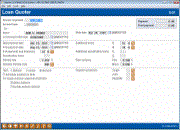
 to see a list of frequency codes). For example, for an auto loan
product you could quote typical terms of 36 months, 48 months,
and 60 months.
to see a list of frequency codes). For example, for an auto loan
product you could quote typical terms of 36 months, 48 months,
and 60 months.