Loan Product Configuration: Setting Up Risk-Based Pricing (1)
| Screen ID: |
UPCCFG-03 |
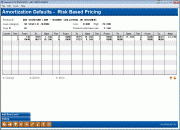
|
| Screen Title: |
Amortization Defaults - Risk-Based Pricing |
|
| Panel ID: | 5769 | |
| Tool Number: | 470 | |
| Click here to magnify |
This screen appears when the "Use risk-based pricing" flag is checked on the main loan product configuration screen. This is also accessed by selecting "General Loan Information" on the Loan Product Configuration Options screen and using Enter until you reach this screen.
This screen is used to define risk-based pricing for this loan product. Risk-based lending lets you automatically price member loans according to the level of risk associated with granting and servicing those loans.
SEE ALSO: Risk-Based Pricing for Loans Overview
The list at the bottom of the screen shows all of the pricing groups already created for this loan category, one group for each Paper Grade your credit union receives from your credit bureau. A special group can also be set up for members with no Paper Grade, in cases where a score was recorded but a grade was not. For example, if your credit bureau delivers one of 5 different Paper Grades (such as A through E or 1 through 5), you would set up a total of 6 groups, one each for A, B, C, D, and E and another for “blank” to be used for members with no grade recorded. Up to 36 different tiers (with 8 rates each) can be configured.
Special Note on the Refinance Triggers Feature that highlights loan opportunities for lending on the Loan Application Debts screen based on trade line associations: The rates configured on this screen are used if the product configured for comparison uses risk-based pricing. Learn more about this feature on the Configure Products for Refi Triggers topic.
-
To create a new pricing group, use Add new level.
-
To modify rates for an existing group, select the group (it will comprise two lines in the list) and use the Change option.
-
To delete a group, select it in the list and use the Delete option. There will be one confirmation message.
-
To display the group without making changes, select it in the list and use the View option.
-
To view a rate history listing for this loan product, use Rate History.