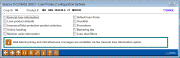Loan Product Configuration Options
| Screen ID: |
UPCCFG-10 |
|
| Screen Title: |
Loan Product Configuration Options |
|
| Panel ID: |
5970 |
|
| Tool Number: | 470 | |
| Click here to magnify |
Access this screen by selecting an existing product and Change or View on the entry loan product screen.
Check the box in front of the loan product configuration screens you wish to view. Then, use Enter to move through these loan product screens one at a time. Below is a description of each loan product screen and direct access to the help topic for each.
|
Option |
Description |
|
This screen lets you define basic default settings that control how this product will behave in Rate Inquiry and the Loan Quoter, as well as when creating a new loan request/application. This first screen is broken into three parts:
This selection also allows you to access the:
|
|
|
This screen makes it possible to make the majority of the fields in the loan request process (not including the application itself) default in some way. This either could be by allowing a default value to be specified (like a default Security Code) or by providing a parameter the system can use to calculate the default value (like defining the # of days to use when calculating the first payment date). You can also use this feature to restrict entry of a field on the loan application; although, Unlock Fields will still unlock the field for entry. You can also hide the field permanently from view. |
|
|
This is the entry screen to configure this loan product to automatically quote insurance premiums options or debt protection options when processing a new loan request. |
|
|
This screen lets you define whether or not the product will appear in your It's Me 247 Online Banking Loan Rate Board. |
|
|
In addition to providing a place for a competitive marketing statements about why the member should choose this product, you can also use this space for other helpful instructions, such as:
|
|
|
This screen pulls all of the loan forms that are used for application or loan form creation. This screen allows you to have the form default to be selected for printing on the loan creation screen or loan application screen. |
|
|
The electronic checklist is simply a list of tasks to be completed during the loan application process. A loan officer or other employee can mark each task as it is completed, and the list is a handy reference to check on the progress of the application. Each loan category can have a unique list of tasks; although some tasks, such as “Run Credit Report” will probably appear on all loan products. |
|
|
Use this to create a list of procedures or checklist of tasks that should be completed when opening the actual account. Add items such as forms to be filled out, signatures needed, and related paperwork to be given to the member, to make sure the 'i's are dotted and 't's are crossed according to credit union procedures. This screen is also available via Rate Inquiry, Loan Quoter, and Loan Request features. |
|
|
Use this to create a list of sales hints and instructions for selling this product to members or the “sales” script your staff should use when explaining and selling a credit union product to a member. Include answers to typical questions, suggestions for related materials or demonstrations, and tips for overcoming objections. This screen is also available via Rate Inquiry, Loan Quoter, and Loan Request features. |
|
|
Will appear only if the Run loan deal filters feature on the Loan Product Configuration General Info screen has been enabled. Use this to adjust the deal filter settings including minimum LTV, vehicle age and mileage, and monthly income. |