Printing the Loan Application and Loan Officer Worksheet
| Screen ID: |
UPRTFRM-01 |
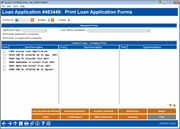
|
| Screen Title: |
Print Loan Application Forms |
|
| Panel ID: |
5155 |
|
| Tool Number: | 2 or 53 | |
| Click here to magnify |
Helpful Resources
Learn how to complete tasks related to loan applications and opening a new loan.
Screen Overview
If CU*Forms for lending is set up in the Master Parameters, click CU*Forms to access the CU*Forms web interface. Contact the Imaging Team for activation. Learn more about CU*Forms.This will allow you to generate the forms associated with this loan with the CU*BASE data populated
This screen is used to print standard or custom loan forms. For custom forms, use the fields in the middle of the screen to enter the form code. HINT: Simply double-click on any item in the list to fill that code into the next unused field.
Warning: Since multiple people can be working a loan application at the same time, it is possible for updates to be overridden by another user. Use caution when making changes on the various loan application screens and be sure to verify the change.
-
NOTE: The label above the listing of forms indicates whether you are looking at CU*BASE Standard Forms or eDOC Forms.
Select the forms you would like to print. (Directions are included in the Field Description section below.) When ready, use Enter to print. A confirmation message will appear when the form has been generated; use Cancel (F7) to exit.
Field Descriptions
|
Field Name |
Description |
|
Printer ID |
Specify
the printer on which forms should be printed. Click the lookup
button If configured, you can also print loans to an electronic printer. |
|
Drawer |
Select the printer drawer to print the form to. |
|
Copies |
Use this to specify how many copies you would like to print (for all reports selected). |
|
Application type |
The Standard Application is 5 pages and includes all of the fields entered in the application screens. The Short Form Application is one page and includes only a limited number of fields. |
|
Include applicant comments Include co-applicant comments |
You may choose whether to include any applicant or co-applicant comments that were entered on the Misc/Comments screen. These will print as an “addendum” at the bottom of the form. |
|
Loan officer worksheet |
For the Loan Officer Worksheet showing a summary of financial information, you may print data for the applicant and co-applicant combined (1) or separately (2). |
|
|
If your credit union has custom forms that can be printed before the loan account is created, they will be listed at the bottom of the screen. Check the box to indicate which forms you would like to print.
|
 to see a list of your credit
union’s configured printer IDs.
to see a list of your credit
union’s configured printer IDs.