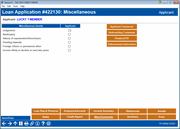Loan Application - Miscellaneous Information and Comments
|
Screen ID: Screen Title: Panel Number: |
UHLCINFO-08 Loan Application – Miscellaneous Details 4408A |
|
Access this screen by selecting the Misc/Comments button in the loan application screens.
Helpful Resources
How Loan Applications Work with the Household Database
I aI keep getting locked out a loan application. What is the "correct" way to exit a loan application without locking someone else or myself out of it?
A similar screenwill appear when maintaining household information, after using the Change option on the Household Members screen.
Screen Overview
This screen is used to answer miscellaneous questions pertaining to financial status for both the applicant and the co-applicant. Place a checkmark as appropriate for each item listed.
This screen also lets you record comments about either applicant, including information about pending judgments, bankruptcy, citizenship, future changes to income levels, etc. It also gives you access to the Loan Disbursement screen so you can enter loan disbursement instructions, that can be posted once the loan is booked.
When done, use Enter to save all changes and continue to the Financial Summary screen.
-
IMPORTANT NOTE: Do not use the
 button (F7) if you wish to save changes on this screen. In fact,
using
button (F7) if you wish to save changes on this screen. In fact,
using  on any of the application screens will actually
clear any data from that screen without saving it from the household
database. Using the
on any of the application screens will actually
clear any data from that screen without saving it from the household
database. Using the  button (F3), however, will save changes made to the screen. It
is recommended, however, that you use Save/Done (F10) to exit this
screen after making changes to it.
button (F3), however, will save changes made to the screen. It
is recommended, however, that you use Save/Done (F10) to exit this
screen after making changes to it.
Entering Applicant / Co-Applicant Comments
Click Applicant Comments (F13) to enter comments about the primary applicant. Click Co-ApplicantComments (F14) to enter comments about the co-applicant. When done entering comments, use Enter to save.
-
Text entered on this screen will appear on the loan application.
-
BE CAREFUL: Follow the directions about entering text on this screen. See this topic for additional information.
-
Applicant and co-applicant comments can be included when printing the standard CU*BASE long- and short-form loan applications. If printed, they will be added to the end of the printed loan application as an “addendum."
Buttons
|
Buttons |
Description |
|
Applicant Comments (F13) |
Use this to enter comments about the primary applicant. |
|
Use this to view or edit Underwriting Comments for this member. |
|
|
Save/Done (F10) |
Use this to exit and return to the Loan Recap or Loan App Check Results screen (if this feature is activated). Any changes made to this screen will be saved. |
|
Plastics/OTB (F12) |
Use this to view or change ATM/Debit or other OTB account records for this member. A window will appear first to allow you to choose either the applicant or co-applicant. |
|
Use this to enter instructions on how you would like the loan funds to be disbursed after it is booked. This access point will not have the Post All button which allows you to post the transactions. After the loan is booked, return to the Booked Loan tab on the loan queue and select Disburse Loans to post these instructions. |
|
|
Co-Applicant Comments (F14) |
Use this to enter comments about the co-applicant. |