Loan Application - Financial Summary
|
Screen ID: Screen Title: Panel Number: |
UHLCINFO-09 Summary 5204A |
|
Access this screen by selecting the "Summary" button on the loan application screens.
Helpful Resources
How Loan Applications Work with the Household Database
Is the CLR Path score on the Summary Loan Application screen for the current day?
A similar screenwill appear when maintaining household information, after using the Change option on the Household Members screen.
Screen Overview
For loan applications, this screen shows a financial summary using all of the data gathered on the previous application screens. In addition, the system calculates ratios and scores them using your credit union's configured scoring system. There are a series of buttons along the bottom of the screen to allow you to view a summary that includes or excludes this new loan, and to view individual or combined summaries for the applicant and co-applicant.
-
NOTE: Gross income data is shown on this screen.
There is also a similar screen used to view a summary for an individual in a household.
This screen summarizes member assets, debts, income and expenses. It also allows you to see the Risk Score and Paper Grade from the credit report, calculated income and expense ratios, and loan-to-value (or CLTV if appropriate) ratio calculated using all collateral records tied to the applicant. Press Enter to advance to the Print Loan Application Forms screen.
-
Ratio calculations are configured using the Base Ratio Analysis Config. (Tool #170: Base Ratio Analysis Configuration), or using Ratio (F6) from within Loan Category Configuration.
If a CLR Path Decision score is available, it will appear in the upper right hand box of this screen. CLR Path (Character Lending on Reputation) is a non-FICO approach to lending that uses your unique relationship with your members to help you make decisions on what you already know about your members. Learn more: Overview: CLR Path
-
To review the details of the calculation of the score, click on the CLR Path Decision button to access the CLR Path Decision score detail screen.
-
Is the CLR Path score on the Summary Loan Application screen for the current day?
When done viewing these figures, press Enter to move to the Print screen or use Save/Done (F10) to exit the application and return to the Loan Recap screen.
-
IMPORTANT NOTE: Do not use the
 button (F7) if you wish to save changes on this screen. In fact,
using
button (F7) if you wish to save changes on this screen. In fact,
using  on any of the application screens will actually
clear any data from that screen without saving it from the household
database. Using the
on any of the application screens will actually
clear any data from that screen without saving it from the household
database. Using the  button (F3), however, will save changes made to the screen. It
is recommended, however, that you use Save/Done (F10) to exit this
screen after making changes to it.
button (F3), however, will save changes made to the screen. It
is recommended, however, that you use Save/Done (F10) to exit this
screen after making changes to it.
Field Descriptions
|
Field Name |
Description |
|
Borrower Name(s) This section shows the name of the household member. |
|
|
Assets/Net Worth |
|
|
Total assets |
A total of all the Market Value amounts entered on the Assets screen.
|
|
Total debts |
A total of all the Present Balance amounts entered on the Debts screen, plus all of the Present Balance and Balance amounts entered on the Debts screen.
|
|
Net worth |
Total Assets minus Total Debts. |
|
Total credit limit |
A total of the Original Balance/Credit Limit amounts from the Debts screen where the LOC flag is checked, plus all of the Credit Limit amounts entered on the Debts screen. |
|
Outstanding credit |
A total of the Present Balance amounts entered on the Debts screen where the LOC flag is checked, plus all of the Present Balance amounts entered on the Debts screen. |
|
Available credit |
Total credit limit minus Outstanding credit. |
|
Secured debt |
A total of Present Balance amounts entered on the Debts screen where the Sec flag is checked.
|
|
Unsecured debt |
A total of Present Balance amounts entered on the Debts screen where the Sec flag is unchecked.
|
|
Total debt |
Secured debt plus Unsecured debt. |
|
Loan deal filters result |
This will show the status of deal filters run on this loan request, if any. If the app passes those filters, you will see a status of “Pass” here. Otherwise use the Run Deal Filters button to run the filters again and see details.
|
|
Income/Expenses This section calculates a total of the income amounts entered on the Income screen and compares expense amounts as entered on the Debts screen. Amounts are expressed first in annual terms, and then are calculated as Quarterly, Monthly and Weekly. |
|
|
Total Income |
This shows total income, including regular employment income as well as other income #1 and #2 from the Income screen. The text represents how the income amounts are stated, either net or gross, depending on the selection made on the Income screen.
|
|
Mortgage expense |
A total of the Payment amounts of real estate debts entered on the Debts screen. |
|
Secured expense |
A total of the Payment amounts entered on the Debts screen where the Secured flag is checked.
|
|
Unsecured expense |
A total of the Payment amounts entered on the Debts screen where the Secured flag is unchecked.
|
|
Total Expense |
A total of the Mortgage exp, Secured exp and Unsecured exp amounts. |
|
Expense/Income Ratios The calculations for the Class A, B, and C rating columns are determined by your credit union’s ratio configurations. (A rating of “A” represents the lowest risk; “C” represents the highest risk.) These are configured using the Base Ratio Analysis Config. (Tool #170: Base Ratio Analysis Configuration), or using the Ratio feature (F6) from within Loan Category Configuration. To see the math used to calculate
these ratios, click the If you are interested in seeing the dollar amounts used here click the Toggle button (shown above) to show the amount. For example, instead of displaying the Total expense/total of 66.37%, you can toggle to show 33,189.00/50,000.00. |
|
|
Total Expense/ |
Total Expense divided by Total Income (maximum is 999.99%). |
|
Unsecured debt/ |
Unsecured Debt divided by Total Income (maximum is 999.99%). |
|
Mortgage expense/ |
Mortgage Expense divided by Total Income (maximum is 999.99%). |
|
Total debts/ |
Total Debt divided by Total Income (maximum is 999.99%). |
|
Total credit
limit/ |
Total Credit Limit divided by Total Income (maximum is 999.99%). |
|
Loan to value |
This ratio is calculated using the loan amount and the estimated value from all of the collateral records (if any) attached to this loan application. (Loan amount / total estimated value) * 100 = LTV% HINT: This will also print on the standard Loan Officer Worksheet.
|
|
Score/Grade |
|
|
Credit Score |
The credit risk score for this individual. |
|
Grade |
The credit risk “paper grade” (also referred to as “CU Risk Level”) for this individual. |
|
Date |
The date on which the score and grade were last updated. |
Buttons
|
Button |
Description |
|
Use this to view or edit Underwriting Comments for this member. |
|
|
Save/Done (F10) |
Use this to exit and return to the Loan Recap or Loan App Check Results screen (if this feature is activated). Any changes made to this screen will be saved. |
|
Without
New Loan (F14) |
Use this to remove this loan from the asset and debt figures, to show the member’s ratings and scores without the loan. Click the button again (it will read Sum With New Ln) to include this loan in the total figures. |
|
Applicant
Only (F15) |
Use this to see statistics for the applicant only. |
|
Combined
(F16) |
Use this to see statistics for both the applicant and co-applicant combined. |
|
Co-Applicant Only |
Use this to see figures for the co-applicant only. |
|
View Credit Report (F20) |
View credit reports for the primary and co-borrowers. |
|
Run Deal Filters (F21) |
Use this to re-run the deal filters against the current information on this loan application. If the app passes those filters, you will see a status of “Pass” on this screen. Otherwise the Loan Deal Filter Results window will appear to show the reasons for the failure.
|
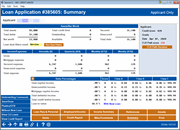
 button in the header row.
button in the header row.